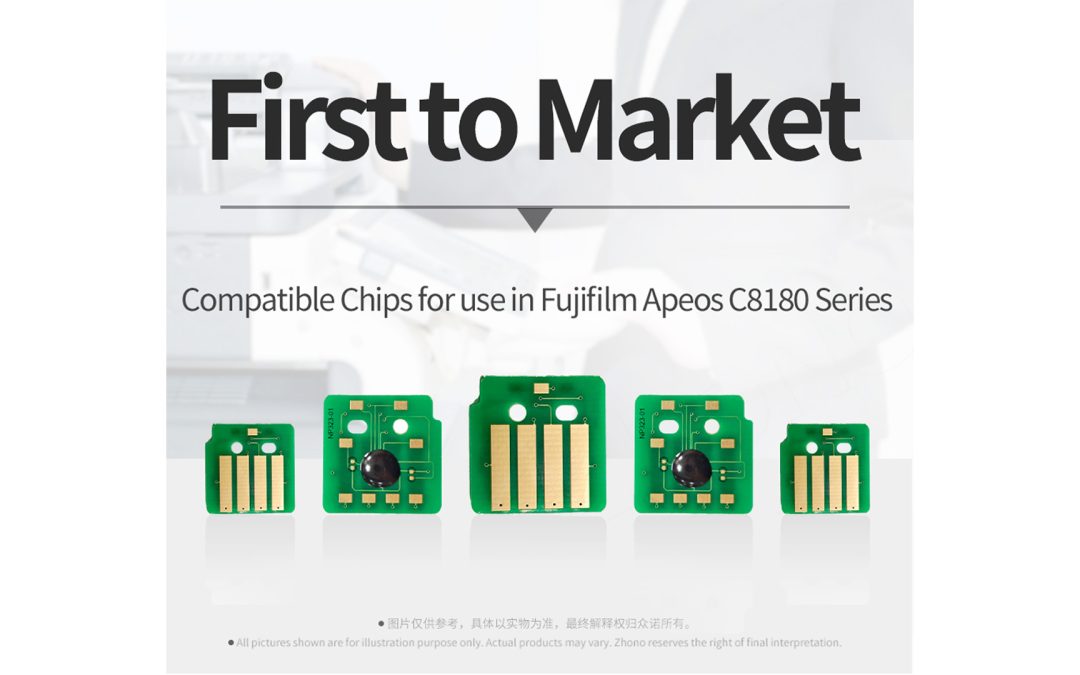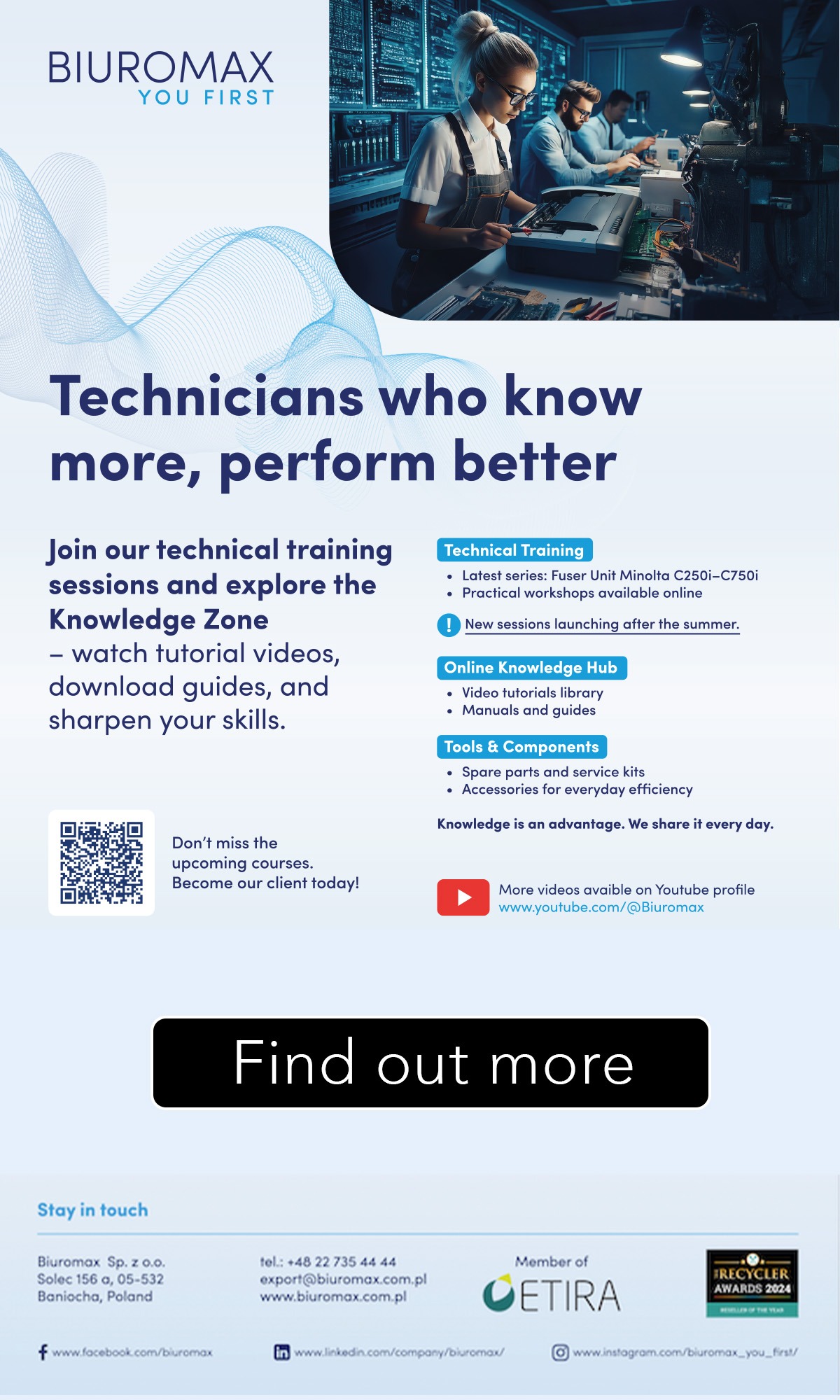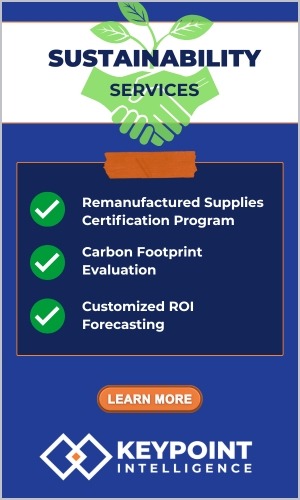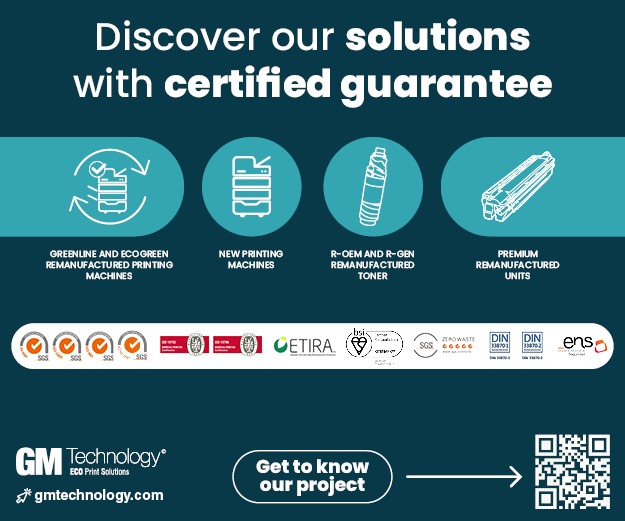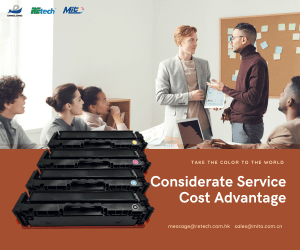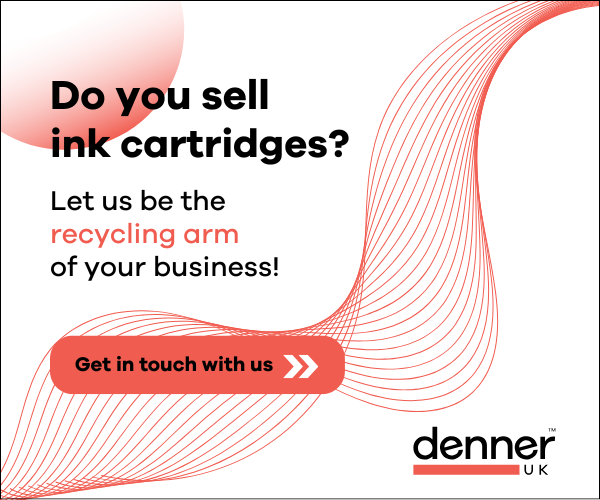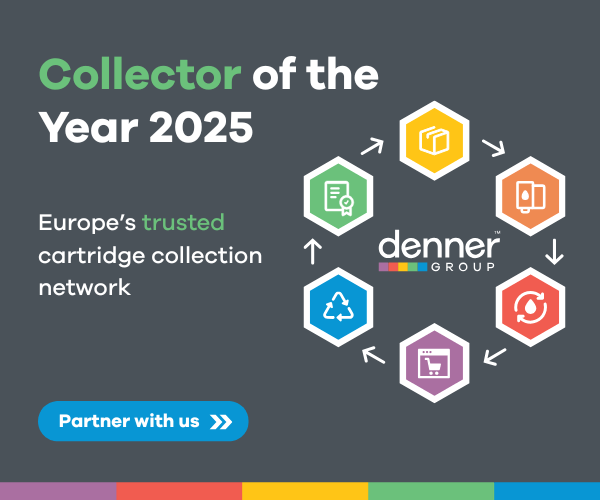In its latest “how to” article, Zhono gives tips on dealing with initialising Xerox SC2020/2022 copiers.
Zhono explained that customers have reported that the message alerts “091-400 Waste Toner Bottle Near Full,” “093-417 Deve HSG K Near Over,” “093-414 Deve HSG Y Near Over,” “093-415 Deve HSG M Near Over,” and “093-416 Deve HSG C Near Over” display on Xerox SC2020/2022 copiers.
Offering a solution, Zhono has coe up with the following instructions:
Any of the alert messages displayed on these copiers indicate that the cartridge life is nearing its end. However, the copier can still work. Initialising the copier will disable the message alerts. The steps for initialising the corresponding copiers are as follows.
Step 1: Enter the copier into CE Mode
Since there are different instructions for the Xerox SC2020 and the Xerox SC2022 to enter into CE Mode, the steps are listed separately below.
For Xerox SC2020
Press and hold the number “2” and “8” keys, and then turn on the power (Figure 1).
When the screen displays the prompt for the CE Diag password, please enter the password “885.” After that, the interface will enter into CE Mode (Figure 2).
For Xerox SC2020:
Turn off the copier, and then press and hold the “Home” button and “Power” button simultaneously (Figure 3) to turn back on the copier.
After turning on the copier, click the “SPECIAL” icon, the “MENU” icon and the “Home” button simultaneously on the touchscreen (Figure 4).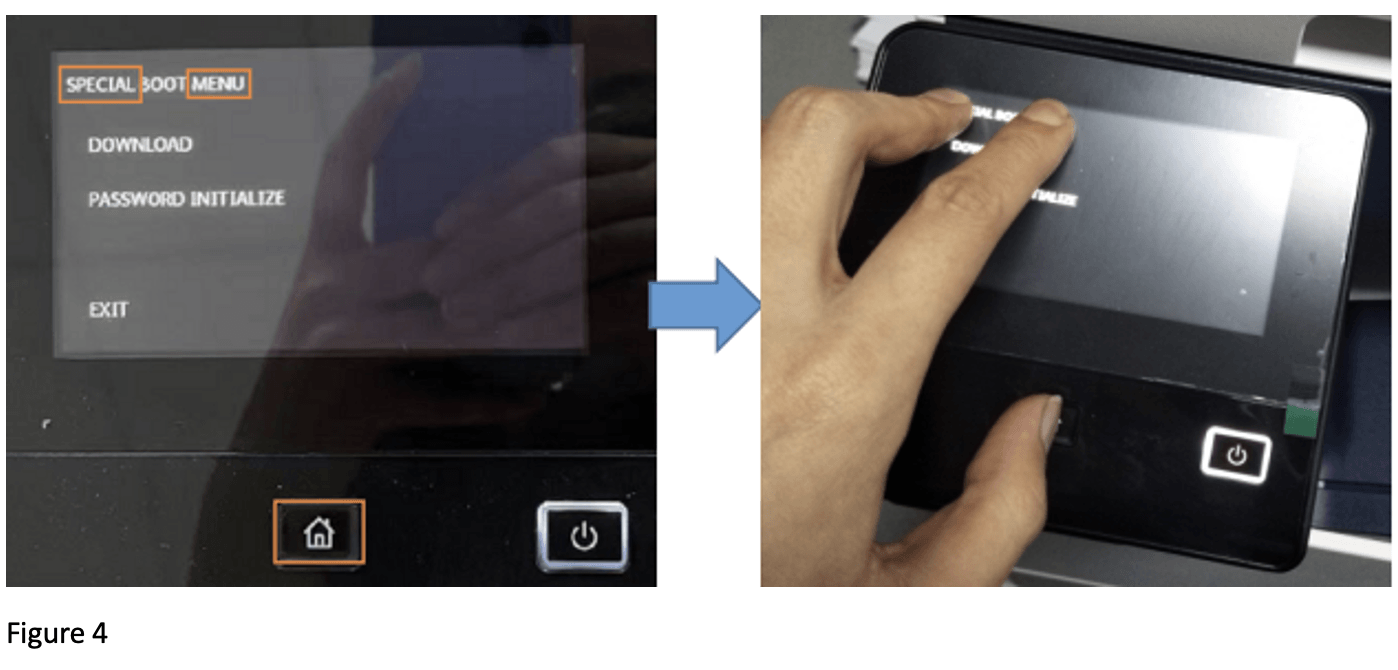
Enter the password “6789#” on the interface (Figure 5) to enter into the CE MODE MENU interface (Figure 6). Then click the “CE Diag” icon, and the copier will enter into CE Mode after 1 minute. 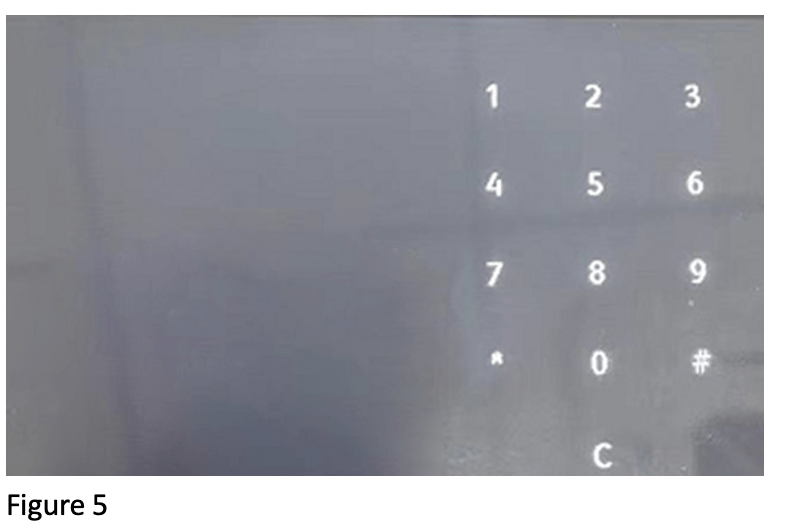
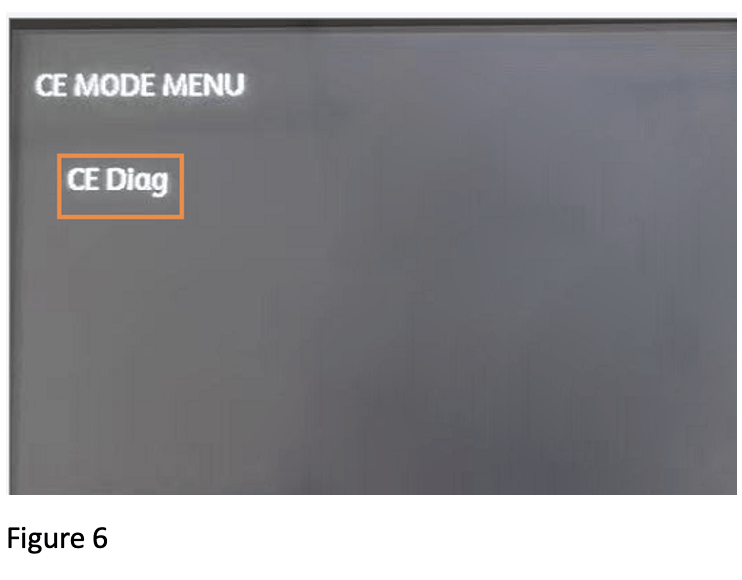
The steps for initialising the Xerox SC2020 and the Xerox SC2022 copiers are the same after they have entered into CE Mode.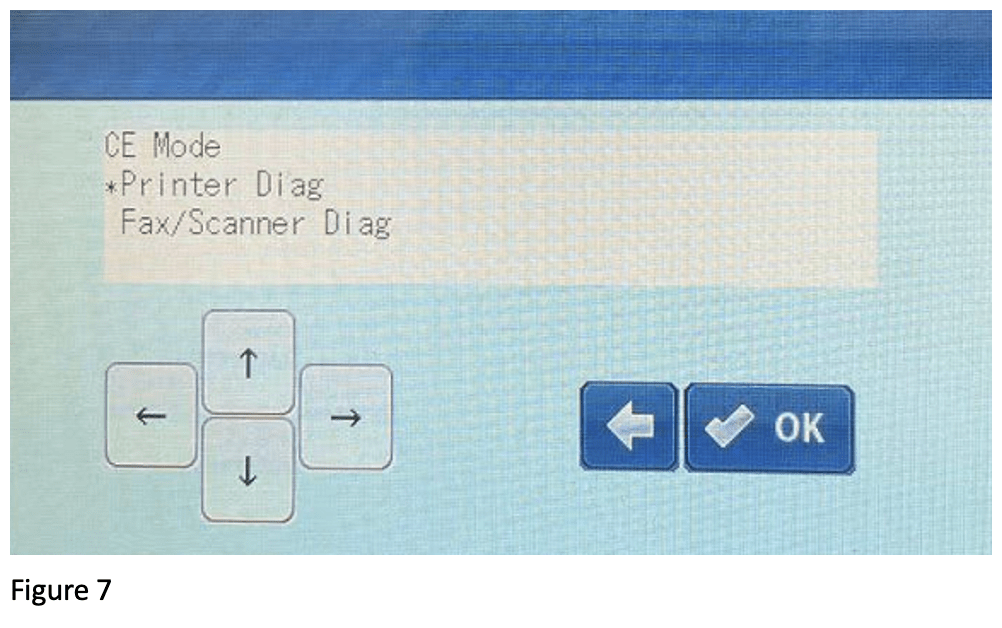
Step 2: Initialising the Copier
After entering into the CE Mode (Figure 7), select the “Printer Diag” on the menu, using the up/down arrows if necessary, and then click the “OK” icon.
Use the up/down arrows to select “Parameter” on the menu and then click the “OK” icon (Figure 8).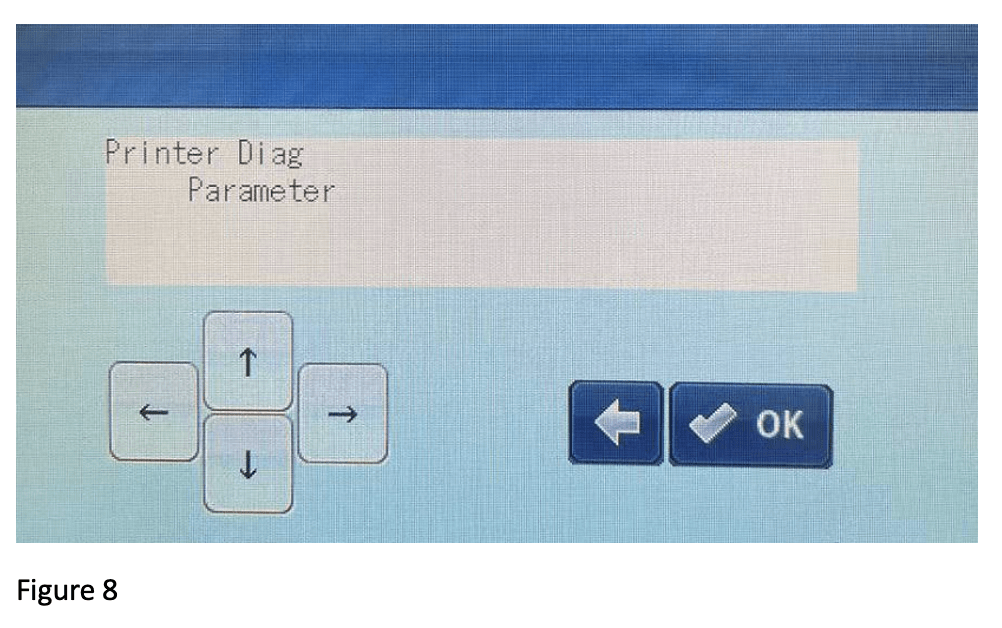
Select “Life” on the menu and then click the OK icon (Figure 9).
Click the up/down arrows to select the corresponding colour (K/C/M/Y) of “Deve HSG PV” you want to reset (Figure 10).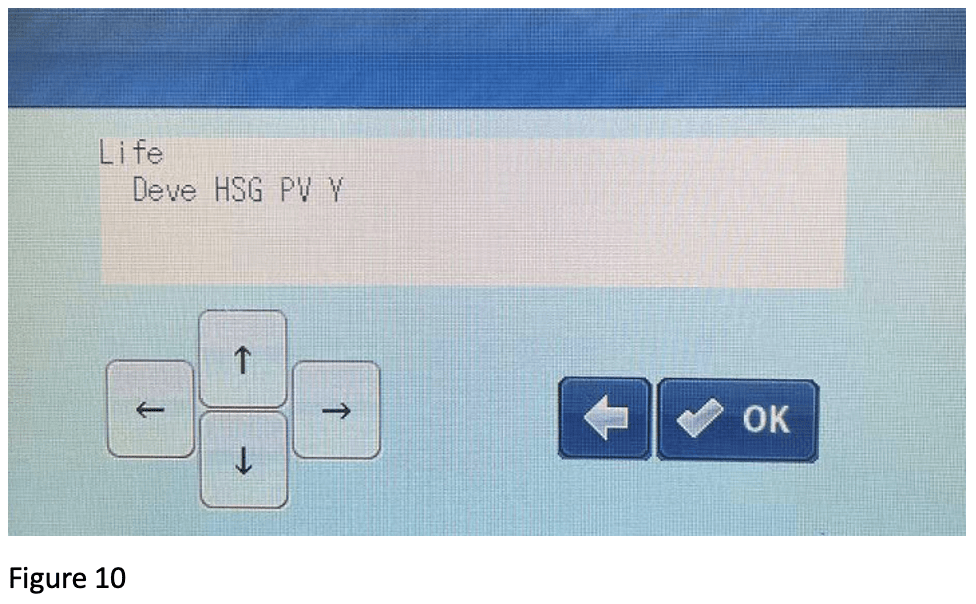
Select “Initialise” and click the “OK” icon. Then the message “Initialised” will display on the screen (Figure 11). When the copier stops operating, it indicates the copier has been initialised successfully.
After the copier has initialised, the details on the “Supplies” menu will be shown as below (Figure 12).