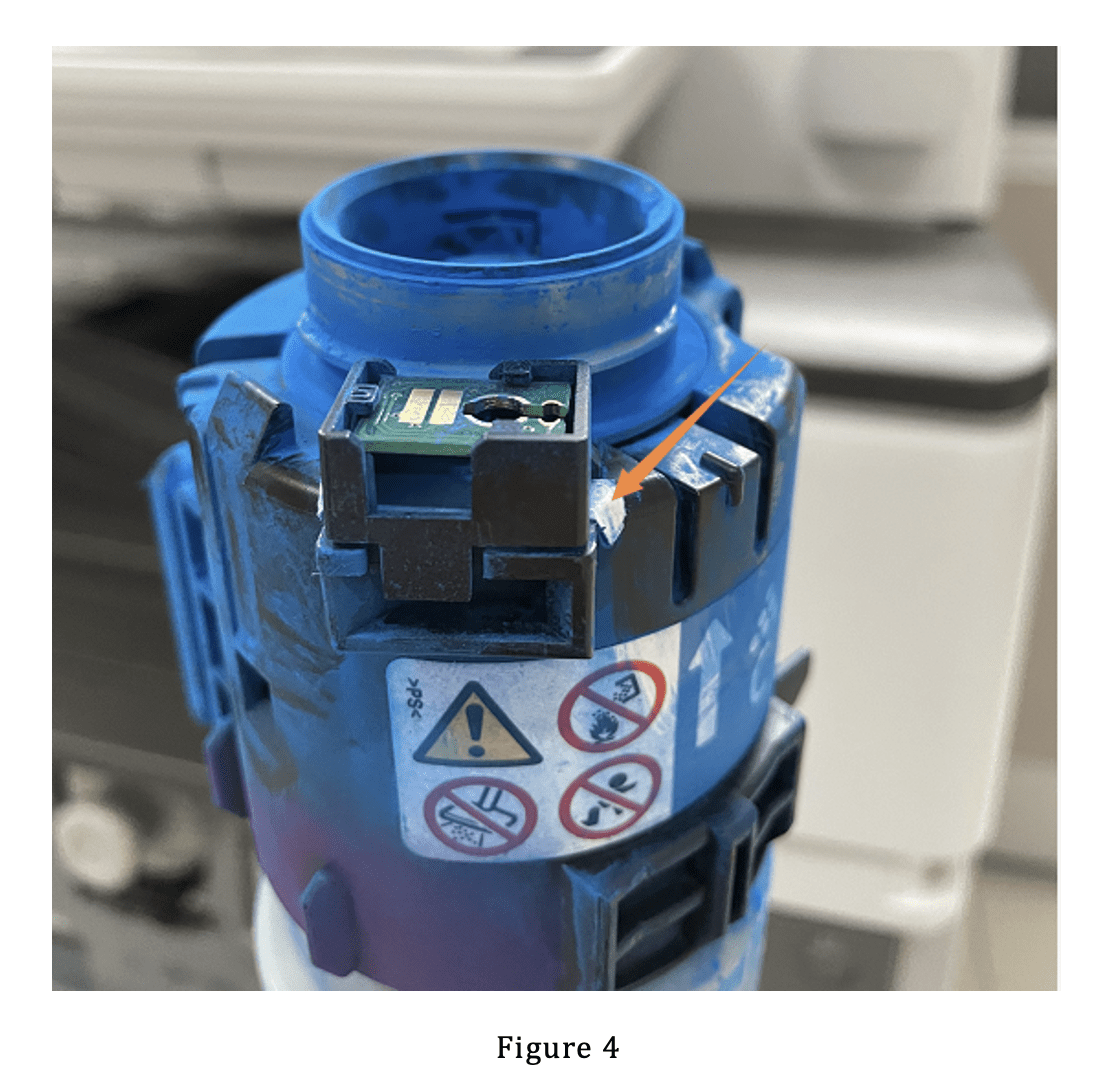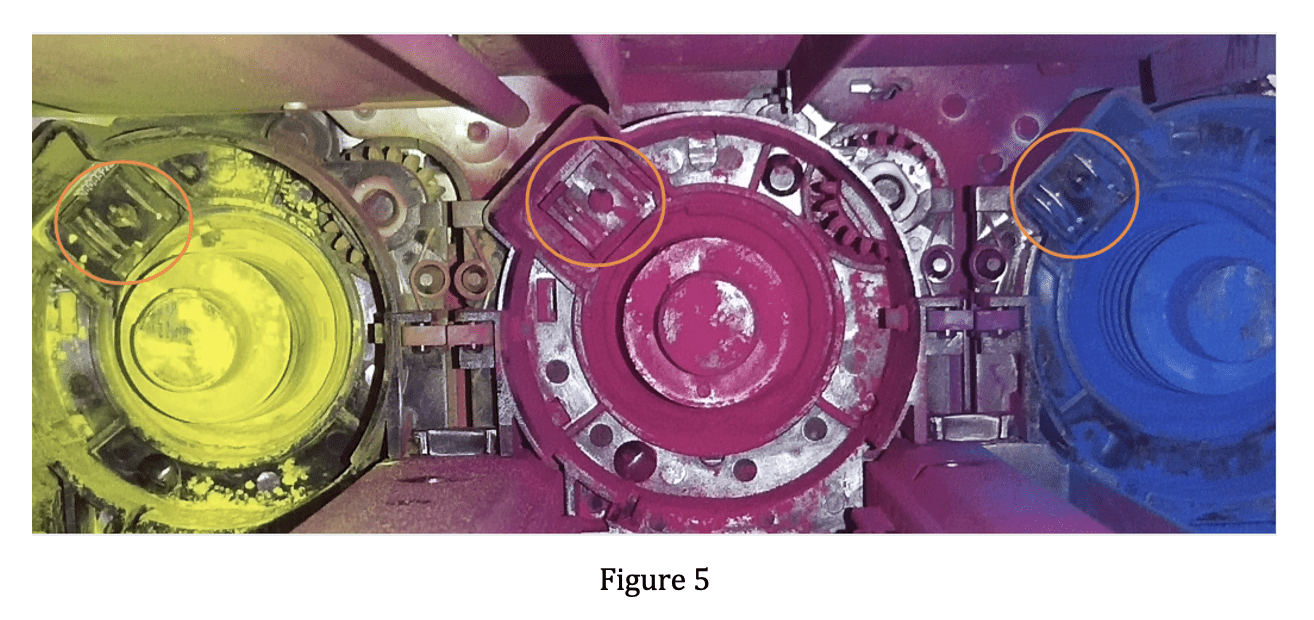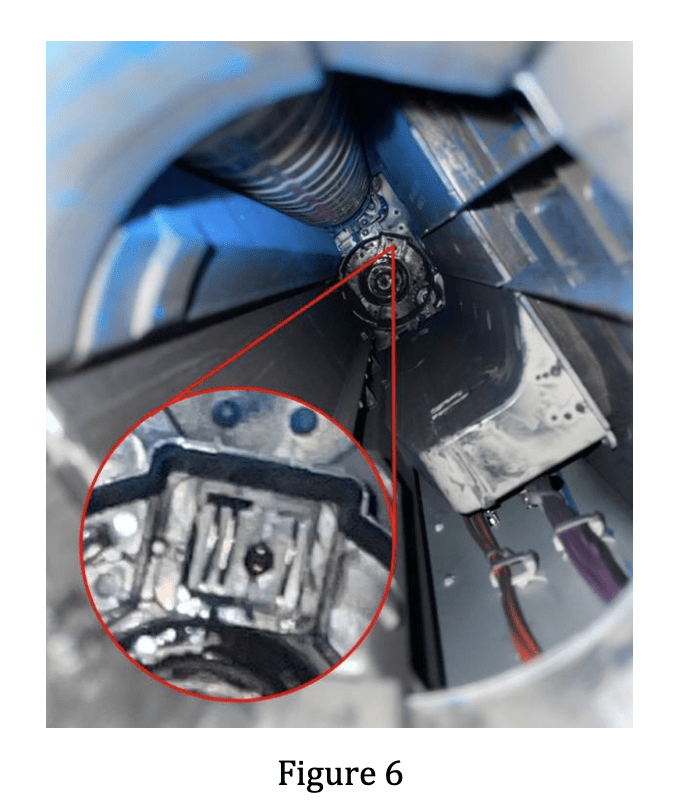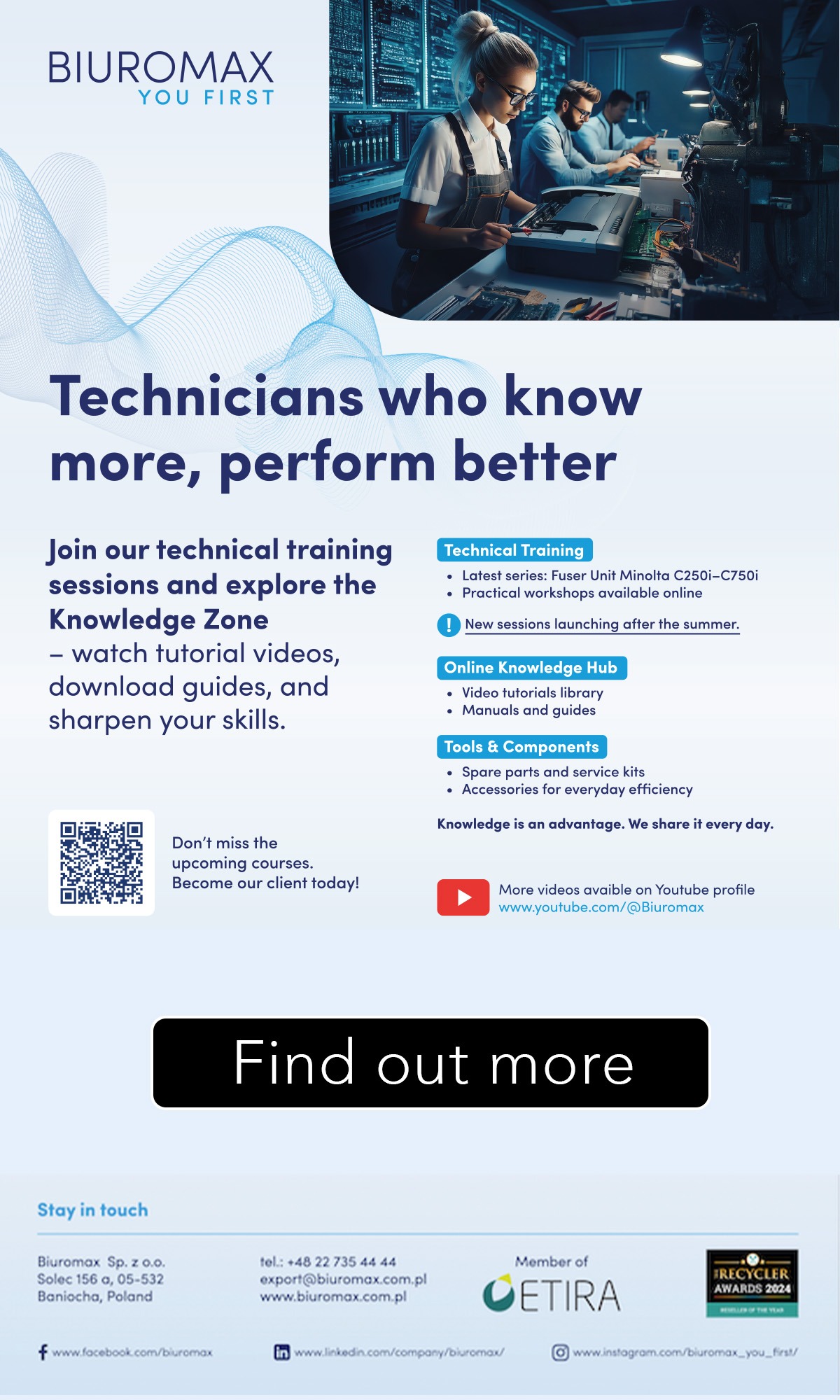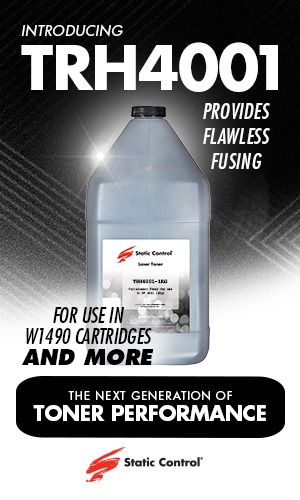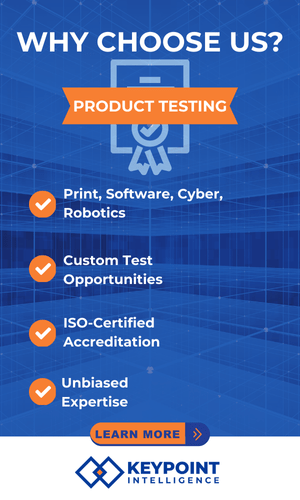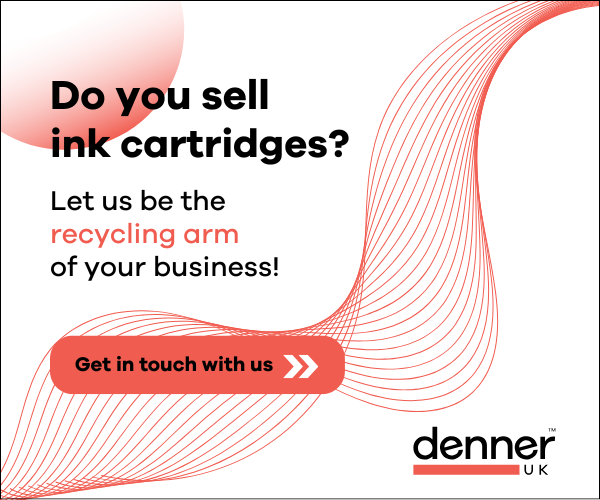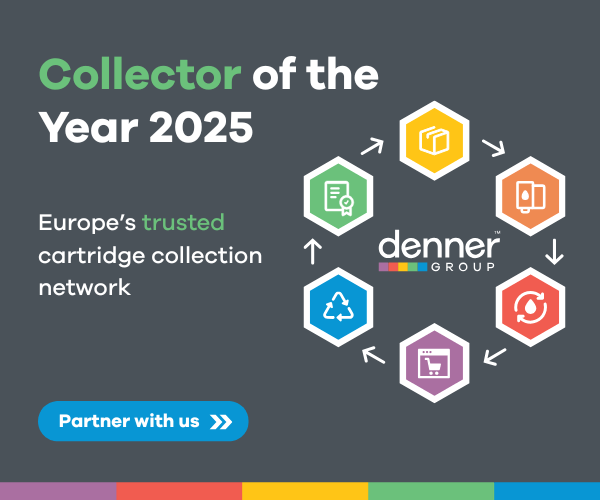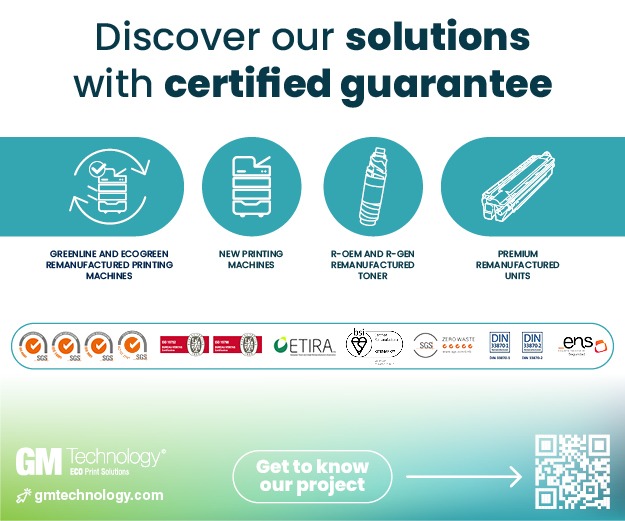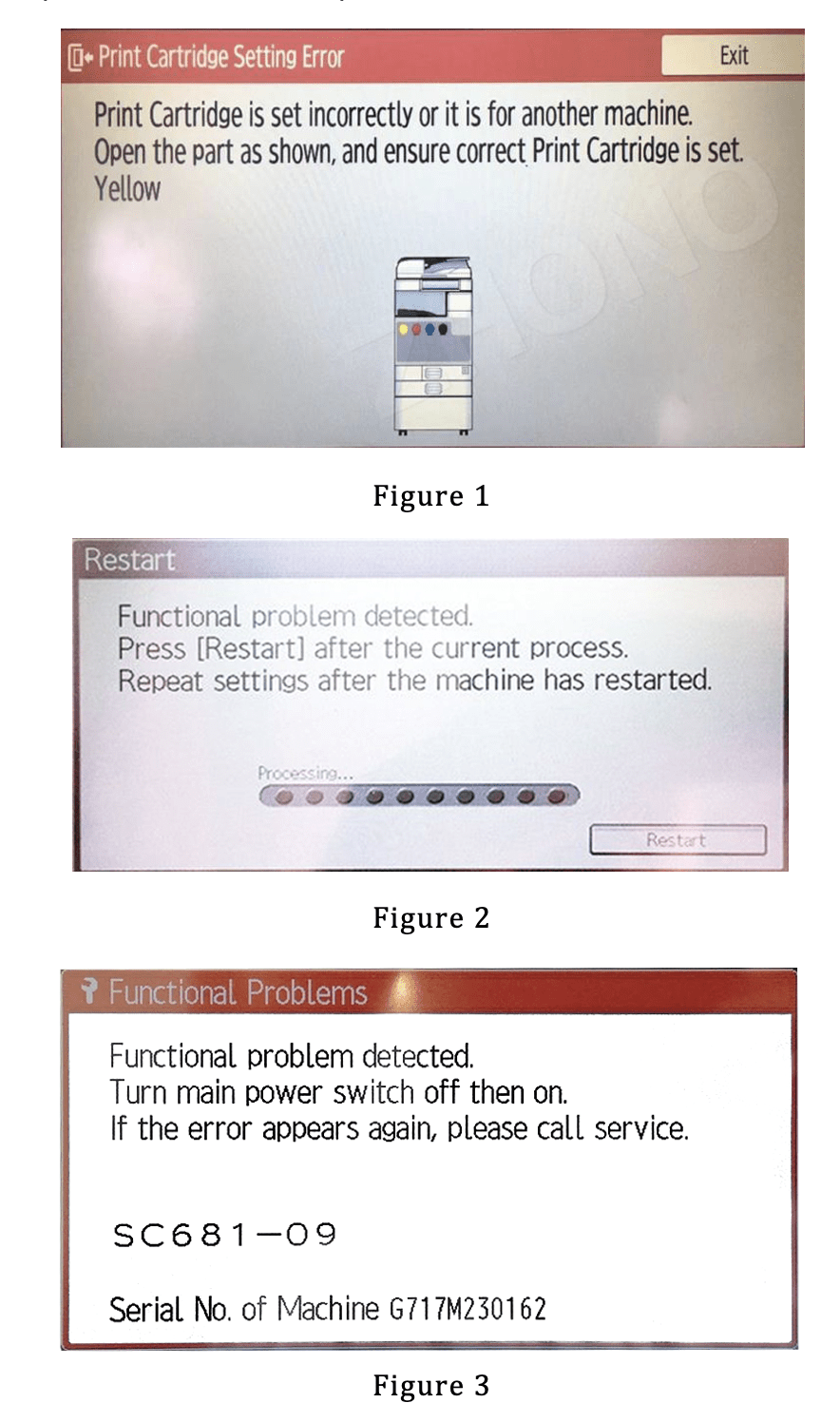 The company is offering solutions for three different prompts displaying on the Ricoh IM C series copiers in its latest article.
The company is offering solutions for three different prompts displaying on the Ricoh IM C series copiers in its latest article.
Zhono said that customers have reported that the Ricoh IM C series copiers have displayed the prompts “Print Cartridge is set incorrectly”?“Functional problem detected” or “SC681-09” as shown in Figures 1, 2 and 3. The company said that the reason the prompts pop up is that the chips have insufficient contact with the copier.
The related models include Ricoh M C2000/2001, Ricoh IM C2000/2500, Ricoh IM C3000/3500, Ricoh IM C4500/6000.
Zhono offers the following solutions
Issue 1
The prompt pops up as soon as the new cartridges are replaced.
Solution
Make sure the chips have been inserted well and the inserted chips match the corresponding cartridges by models. If the cartridges are compatible cartridges, use double-sided adhesive tape to push up the chip holder, as shown in figure 4. Then, insert the cartridge into the copier and see if the prompt disappears.
(Note: If the chip holder location has changed slightly due to the installation of a new compatible cartridge, the chip may not connect with the copier correctly.)
Issue 2
If the prompts “Print Cartridge is set incorrectly”, “Functional problem detected” or “SC681-09” pop up frequently during operation of the copier, that indicates there may be foreign matter at the chip contact areas, which leads to poor chip connection.
Solution
Look to see if there is foreign matter preventing the chip from connecting correctly. If so, then clean the chip and contact area. If toner has spilled on the chip area, as shown in Figure 5, please clean it up.
Zhono said that if these prompts still pop up after solutions 1 and 2 have been completed, please contact a service center to repair or replace the contactor in the copier as shown in Figure 6.