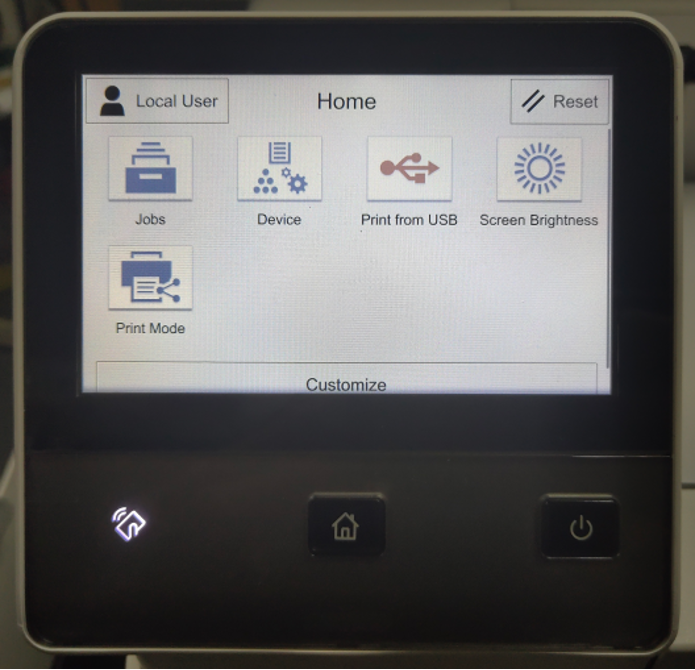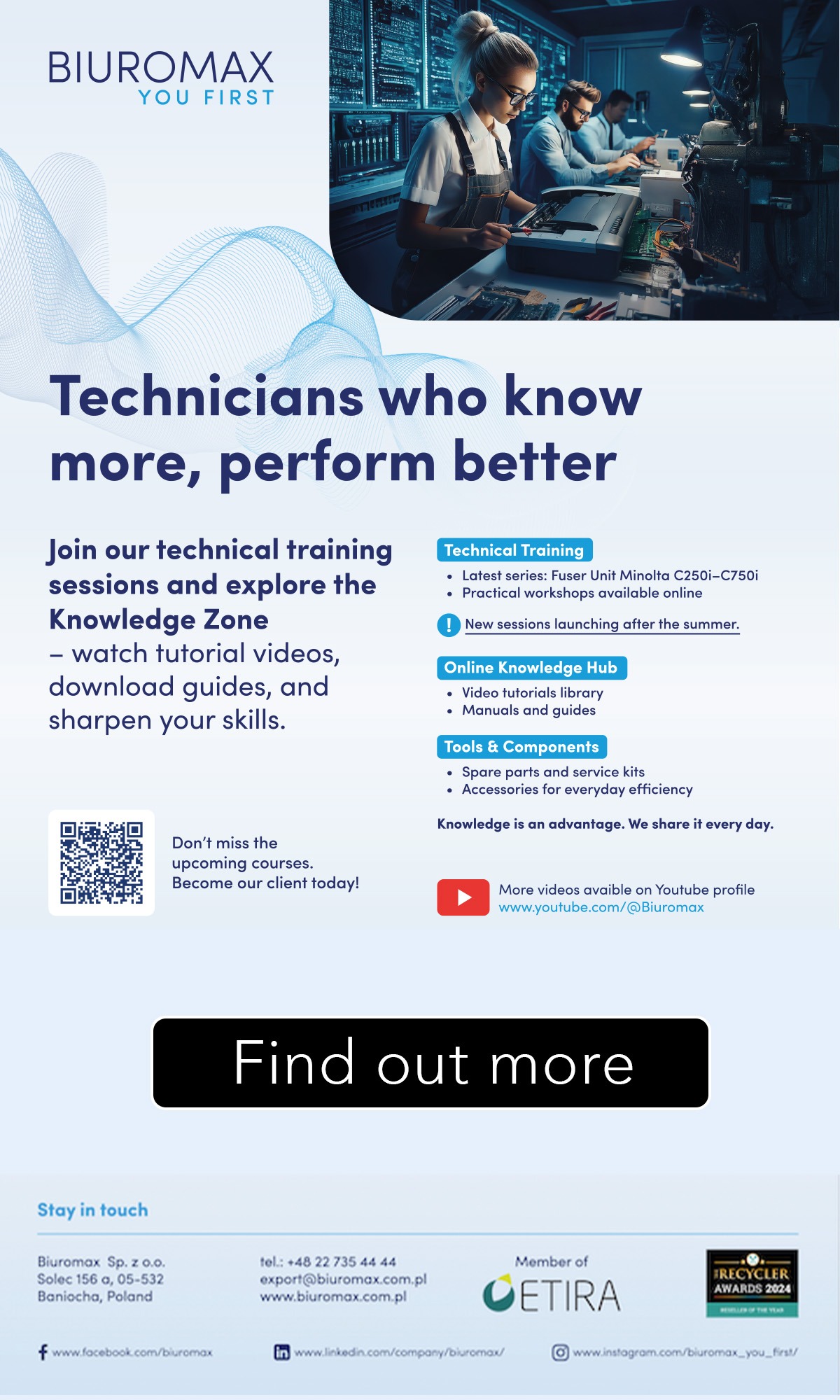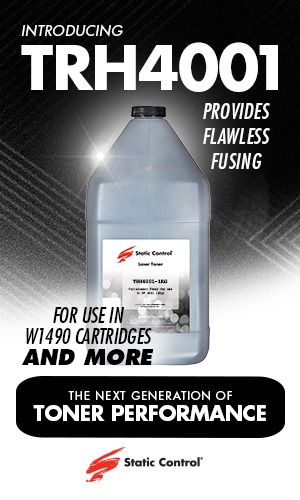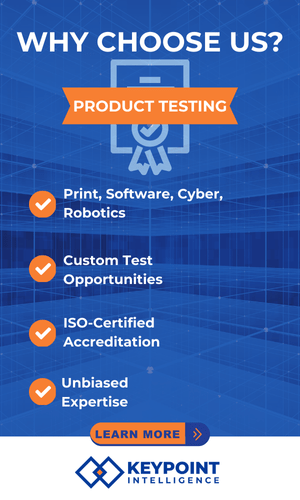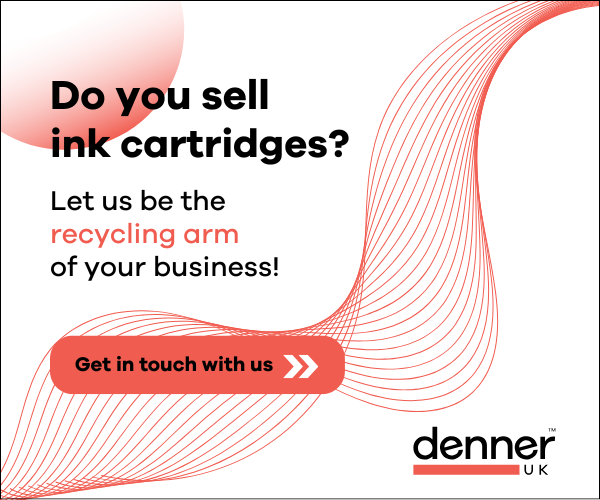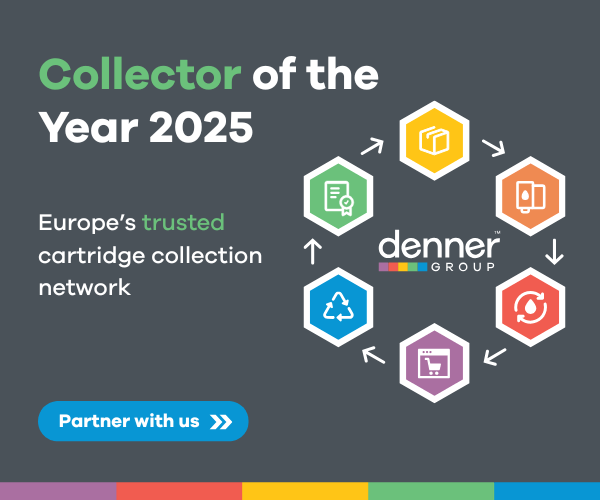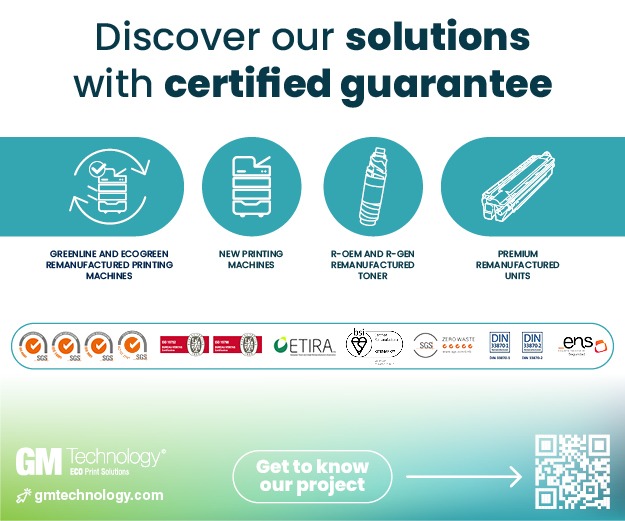In the first of its kind from Zhono, the company has looked at how to access the Maintenance/Diag mode of NEC touch screen printer.
Zhono explains that the market for NEC printers is mainly in Japan. The appearance, performance and prompt code of NEC touch screen printers are similar to those of Xerox touch screen printers, like the NEC7200 and Xerox B600 for example.
In this first guide, Zhono gives instructions on the steps to access the Maintenance/Diag mode of the NEC 7200 printer. The company added that the same steps are used for other NEC printers with touch screens.
Step 1: Enter a CE’s passcode and access the Maintenance/Diag mode
First, press and hold the HOME button for 5 seconds, and release it. And then press and hold the HOME button for 5 seconds and release it again and click twice at the space on the bottom right corner on the screen quickly.
After the CE’s Passcode page is displayed, enter the default password 6789 and click “OK” icon to access the Service Rep. page (Figure 2).
Note: The above step is only required for Xerox touch screen printers to access the Maintenance/Diag mode.
Step 2: Access the Setup menu
The account on the homepage will be changed from Local User to Service Rep after access to Service Rep homepage. Select the “Device” icon and click the “Maintenance” icon at the drop-down menu on the device page (Figure 3).
Step 3: Access to Maintenance/Diag mode
After clicking the “Maintenance” icon, you will access to the Maintenance/Diag mode. And then select Diagnostics for service or maintenance tasks (Figure 4).