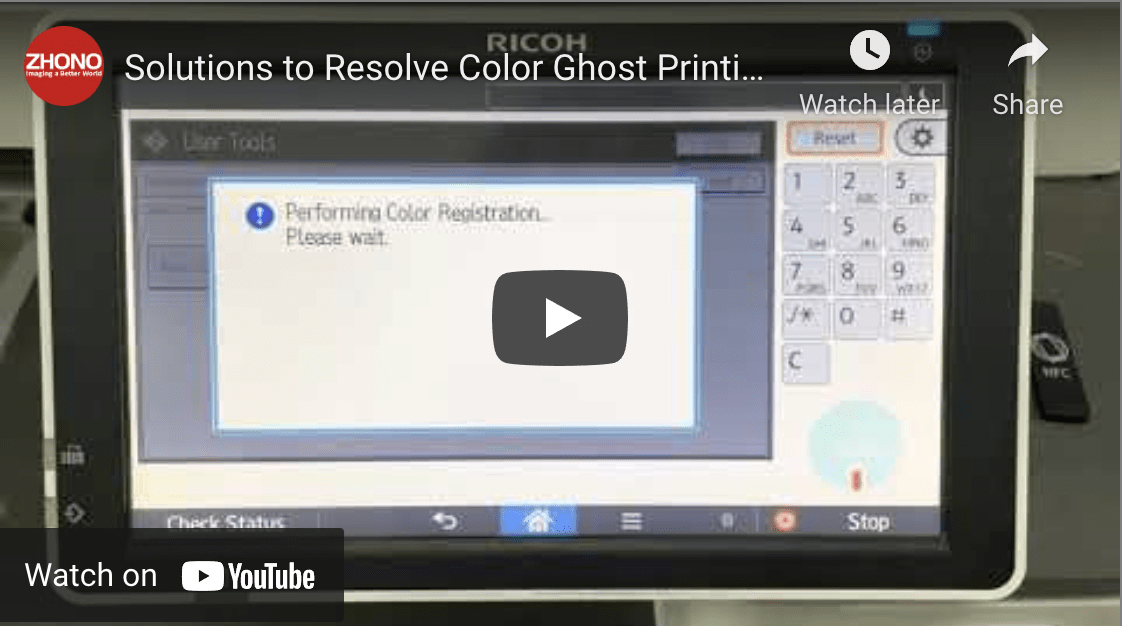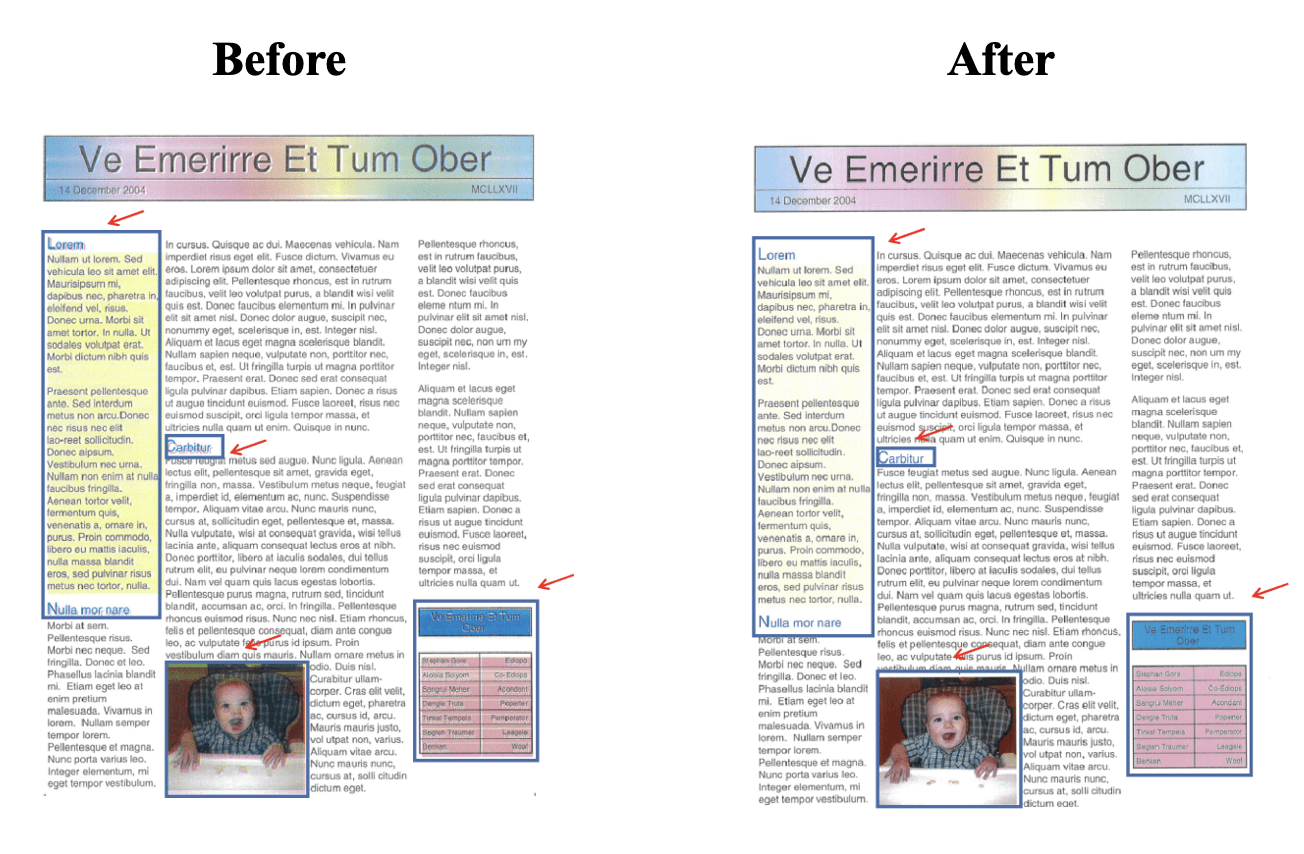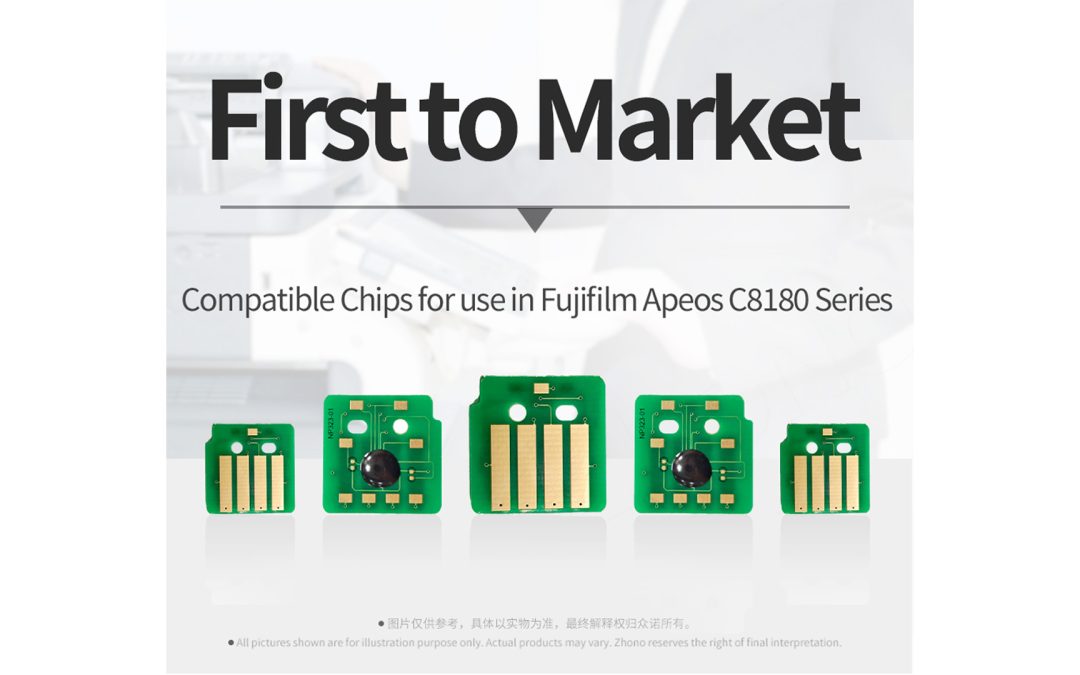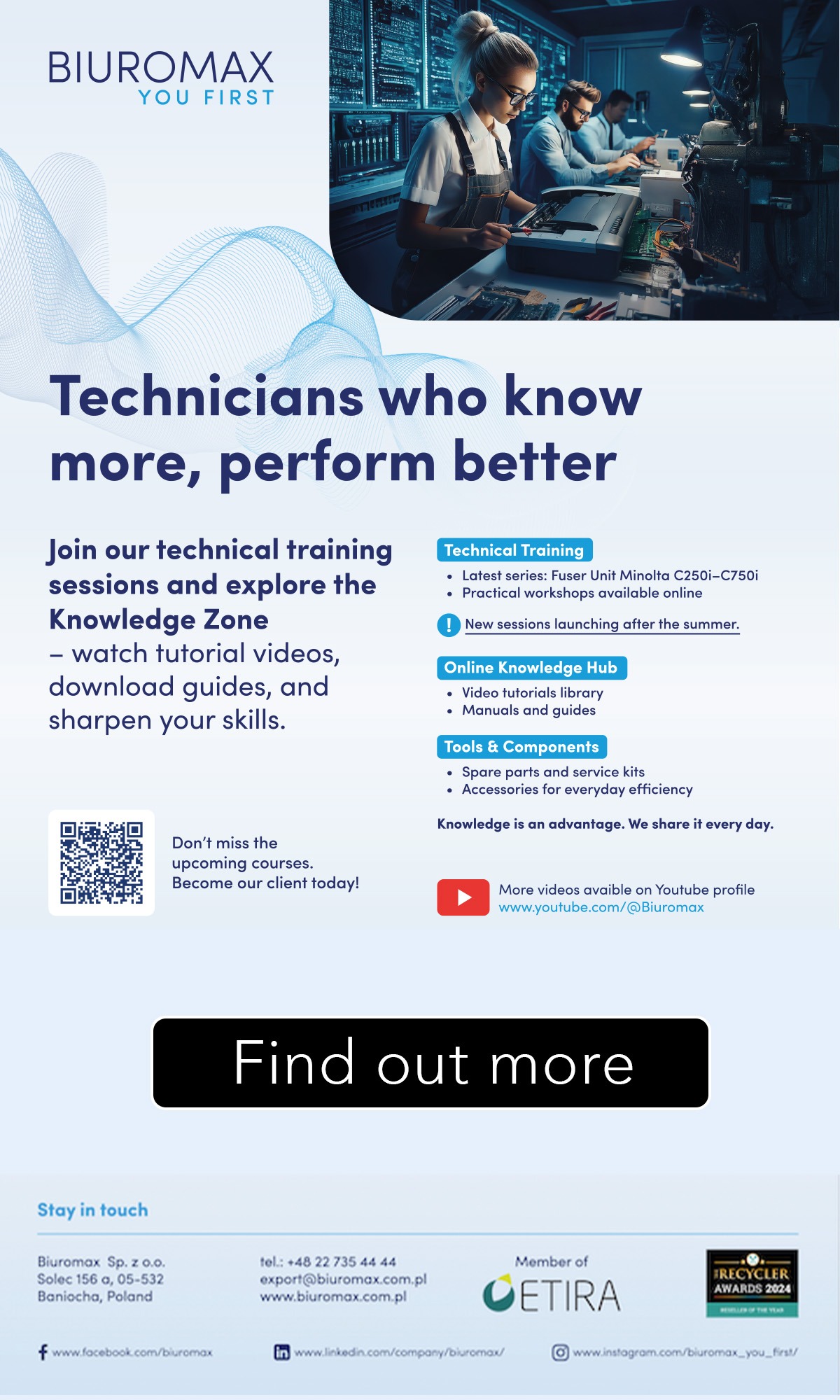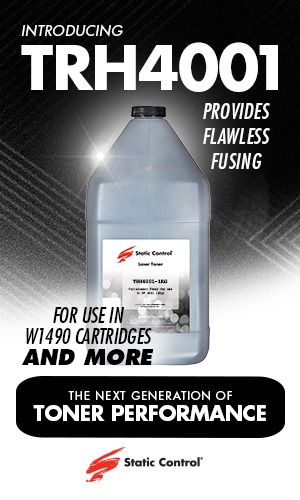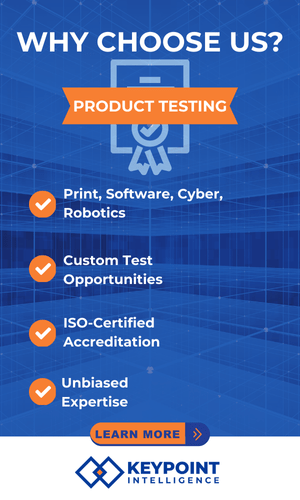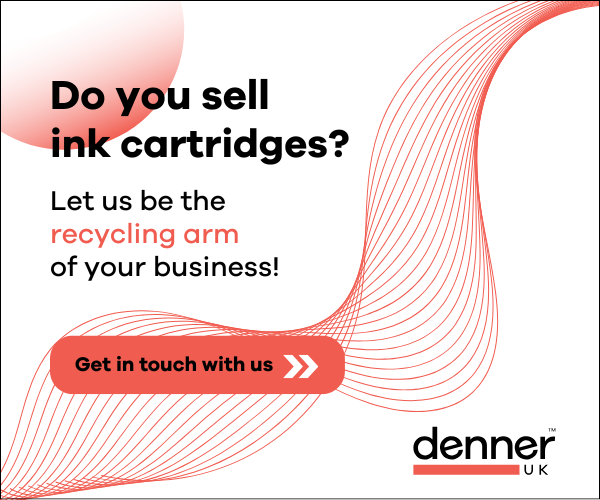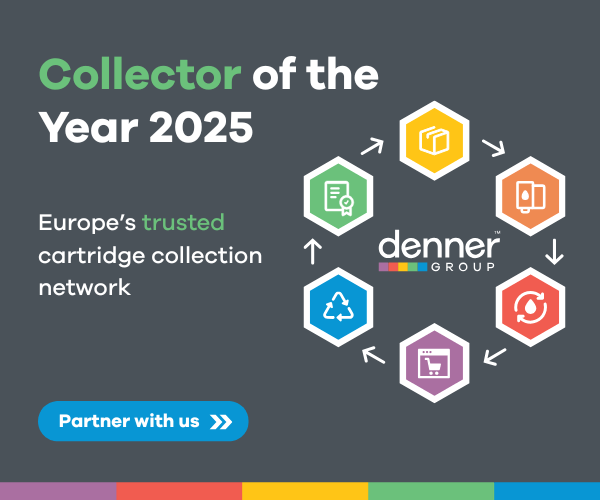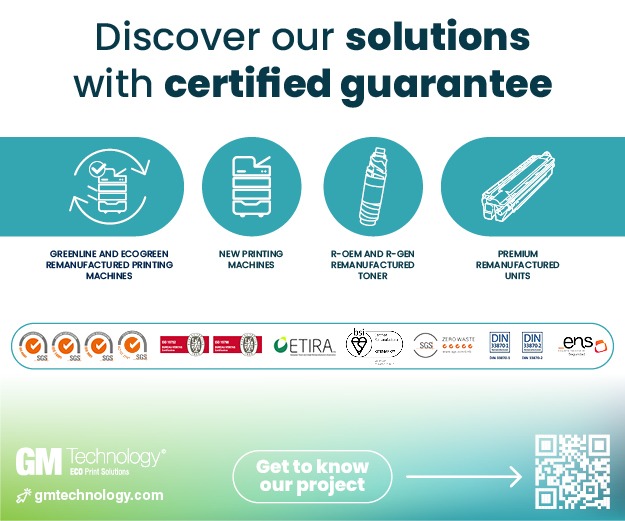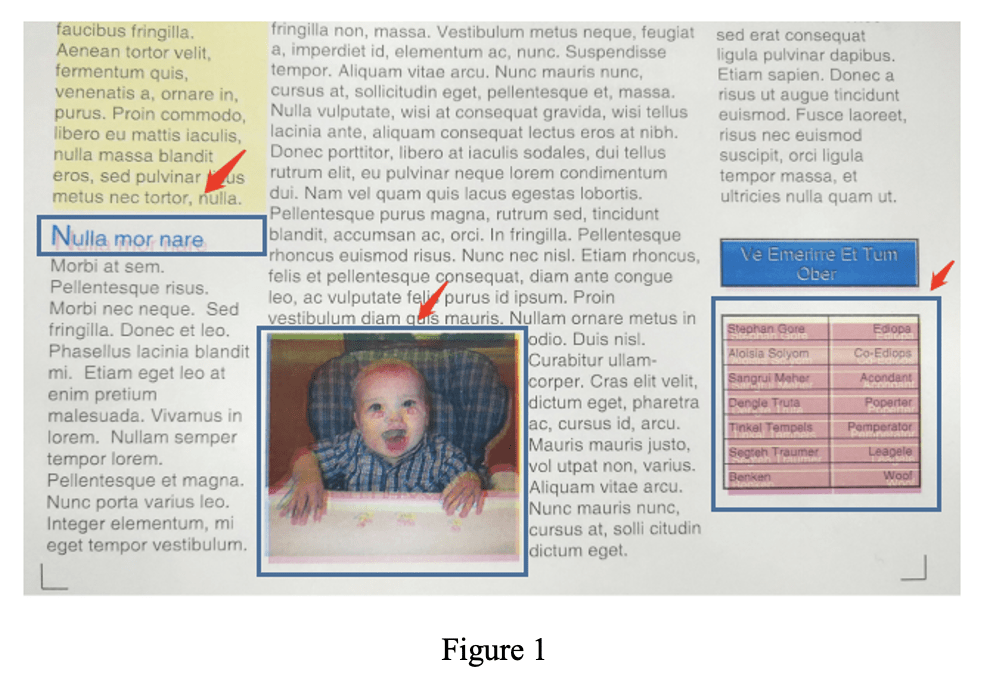 The latest article in Zhono’s series of “how to” article series looks at colour “ghost printing” on the Ricoh 03 and 04 series copiers.
The latest article in Zhono’s series of “how to” article series looks at colour “ghost printing” on the Ricoh 03 and 04 series copiers.
Zhono said that its customers have reported color “ghost images” (see figure 1) on printed pages using the Ricoh 03 & 04 series copiers. The relevant models covered are Ricoh MPC2003SP / 2503SP / 2011 / 3003sp / 3503sp / 4503sp / 5503sp / 6003sp, MPC2004 / 2504 / 3004 / 3504 / 4504 / 5504 / 6004, Ricoh IMC2000 / 2500 / 3000 / 3500 / 4500 / 5500 / 6000 and Ricoh MC2000 / 2001 devices.
Zhono said that one of the reasons below can cause color ghost printing.
- The cartridge parts in the copier have been removed and reinstalled
- There are dust, toner and/or paper scraps on the transfer belt and/or the cartridge
- The sensor on the transfer belt is covered with toner powder
Zhono notes: It is not easy to detect “ghost printing” on monochrome printed pages.
Zhono offers the following solutions for the issue:
Solution 1
Click the “User Tools/Counters” on the copier panel, and then click the “Maintenance” icon and the “Colour Registration” icon to correct the colour. For more details, please watch the video below:
Solution 2
Enter ‘SP Mode’ to correct the colour. For more details, please watch the video below:
Solution 3
If you still experience colour “ghost images” while printing, please clean the interior of the machine, including the cartridge and the transfer belt. And then repeat Solution 1 or 2 listed above.