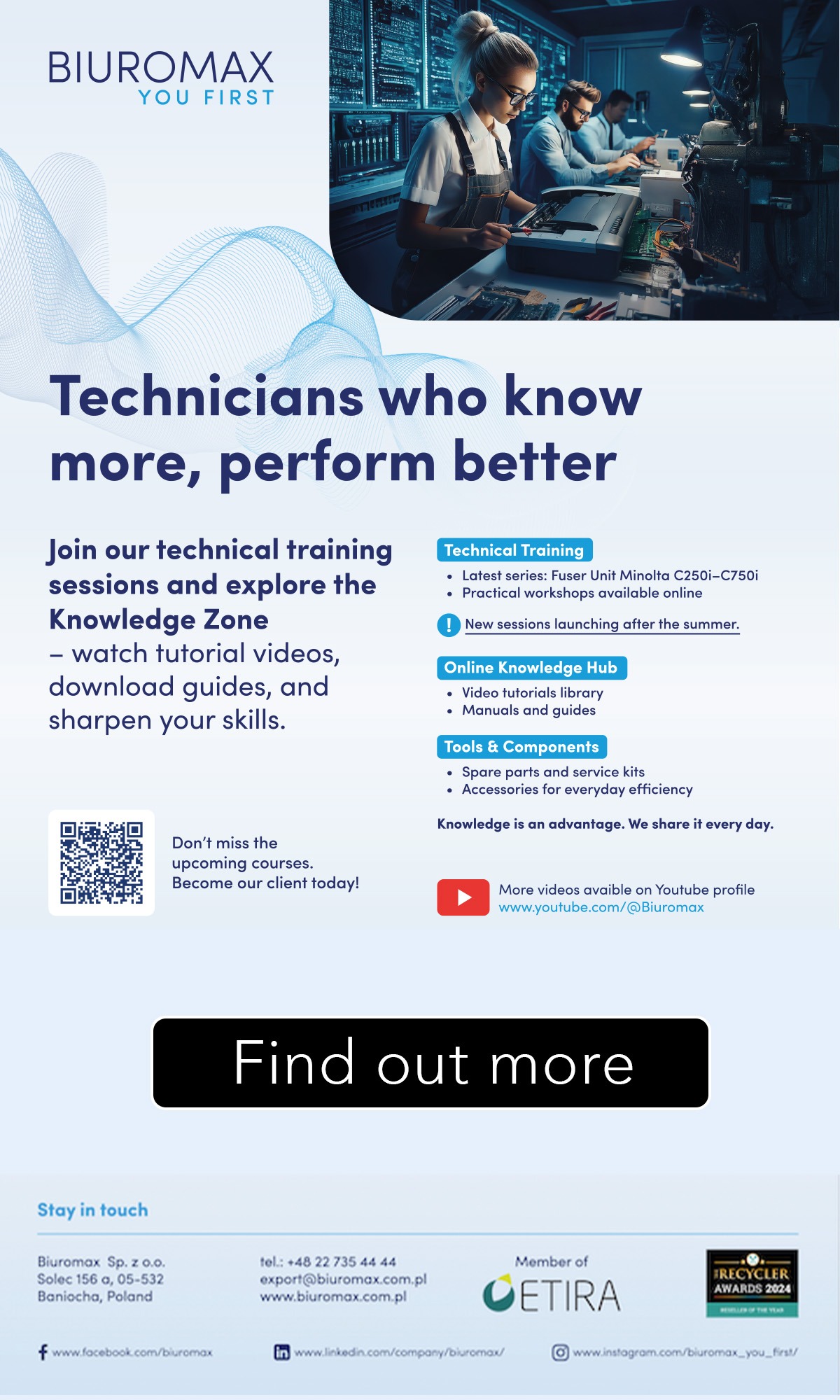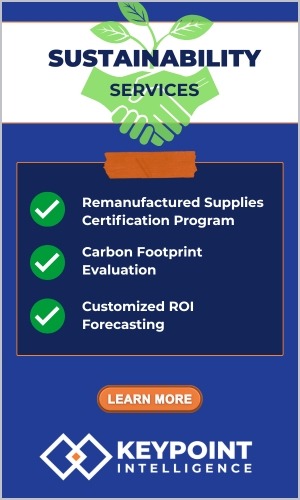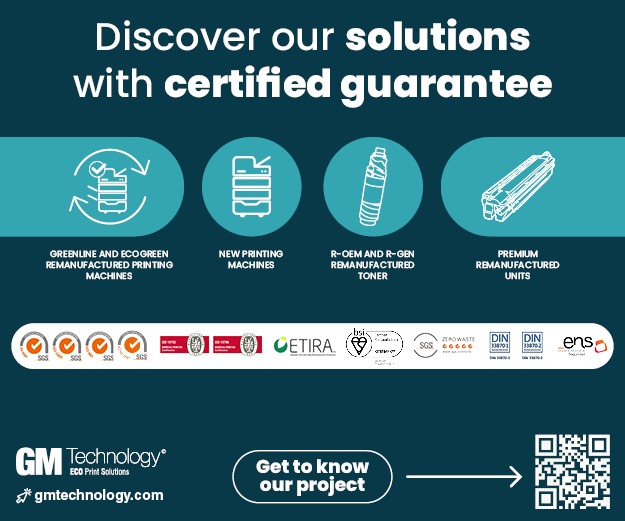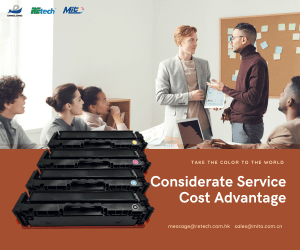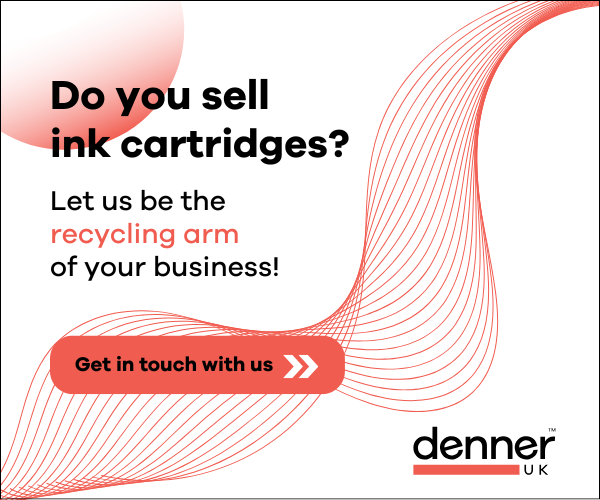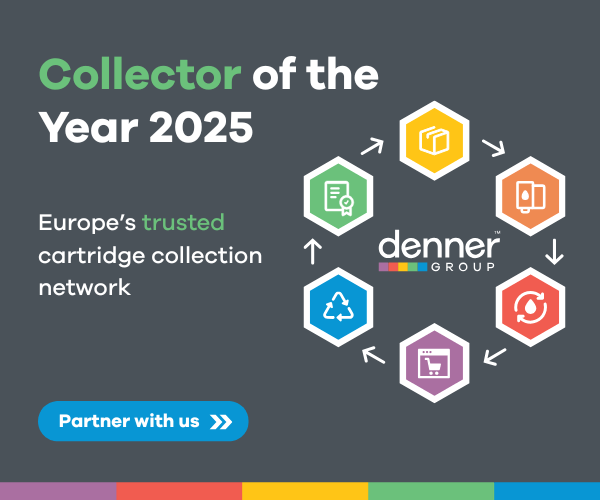As the holidays approach readers are reporting another HP firmware update that is impacting aftermarket products.
Static Control advises against all firmware updates on printers due to the risk of locking out aftermarket cartridges. A recent firmware update impacts some of the most recent HP printers. Once installed, the printer will display an error message that says, “Indicated cartridges blocked for containing non-HP chip. Event code: 10.00.46.”
The Recycler understands that HP is trying to put through a new firmware update that may mean the aftermarket consumables will no longer work.
Readers report that the firmware update starts automatically when connected to a network and as soon as the new firmware is installed. According to Static Control, once installed, the printer will display an error message that says, “Indicated cartridges blocked for containing non-HP chip. Event code: 10.00.46.” There is no separate notification for you to confirm the firmware installation.
As far as we know the following models are affected:
- CF259A/CF259X series: HP LaserJet Pro M404n/404dn/404dw, HP LaserJet Pro MFP M428dw/M428fdn/M428fdw, HP LaserJet Enterprise M406dn/MFP M430f, HP LaserJet Pro M304a
- W2030A/W2030X/W2031X/W2032X/W2033X series: HP Color LaserJet Pro M454dn/M454dw, HP Color LaserJet Pro MFP M479dw/M479fdn/M479fdw, HP Color LaserJet Pro M454nw HP Color LaserJet Enterprise M455dn, HP Color LaserJet Enterprise MFP M480f, HP Color LaserJet Managed E45028
Users are advised that firmware update should not be confirmed manually, and that the automatic HP Printer firmware updates should be disabled to reduce the risk of updates that automatically lock out aftermarket consumables.
To disable automatic updates for the W2030A/W2030X/ series printers
- Click Setup on the printer display (gear icon)
- Click service
- Click LaserJet Update, then click Manage Updates
- Click on “automatic check” and set a check mark to “Off”, then repeat the process for the item “Allow updates”
For the CF259A/CF259X series printers:
- Press the “OK” button and then the “Settings” tab
- Click through the menu and press “Print Expectation”
- Then press the menu item “Update firmware”
- In the menu item “Update firmware” you will find the settings: “Update Settings” and “Allow updates.”
- At both points set the check mark to “off”