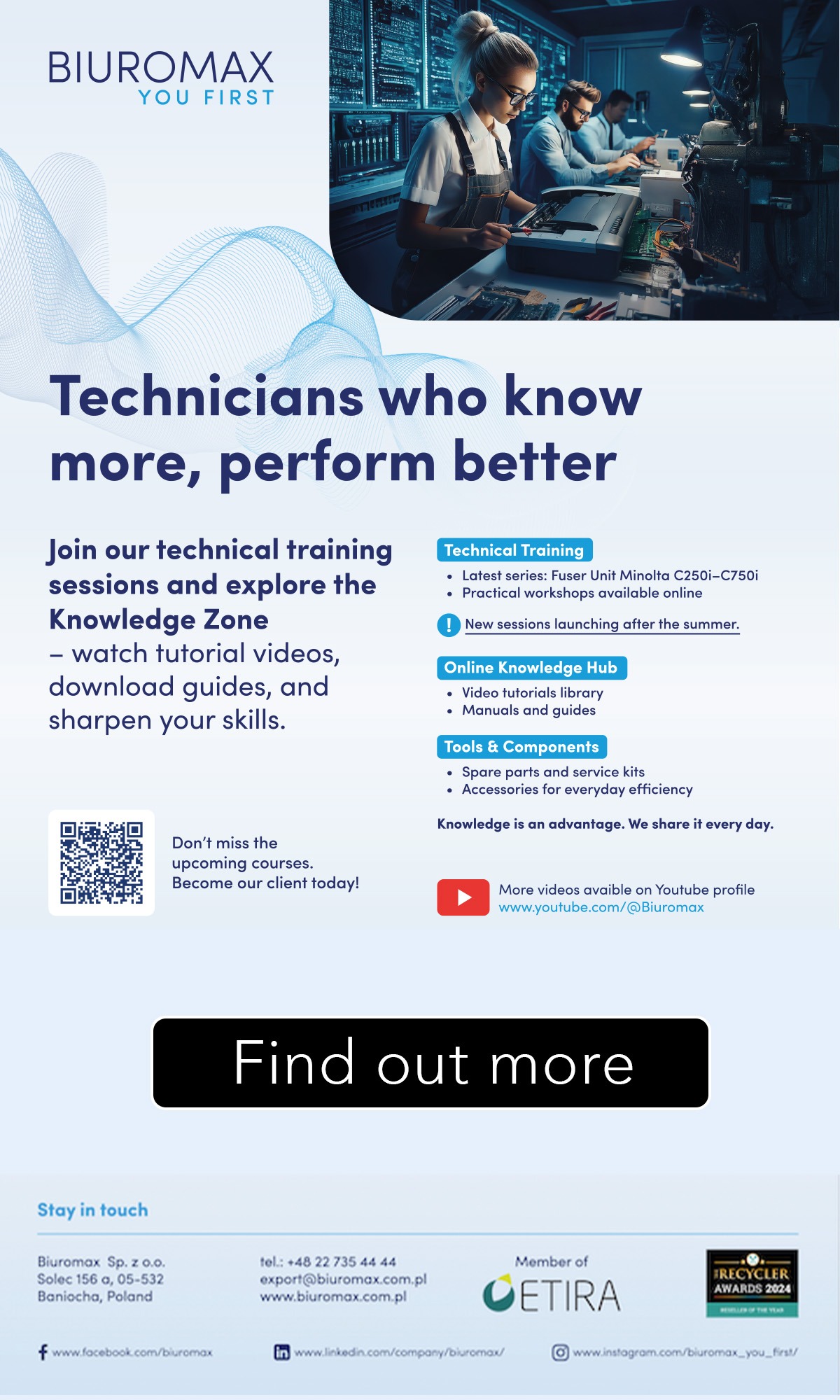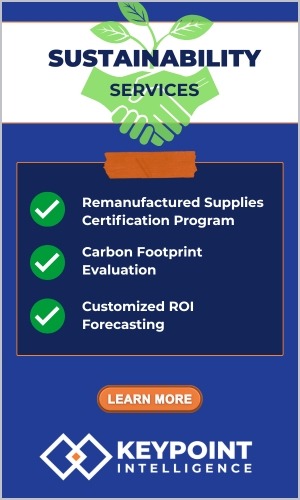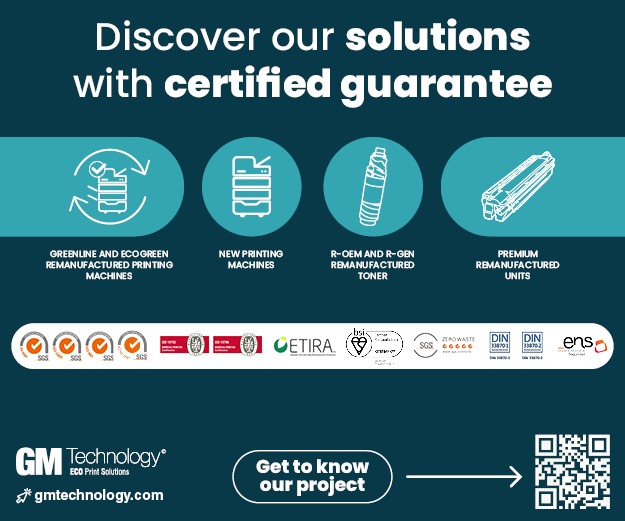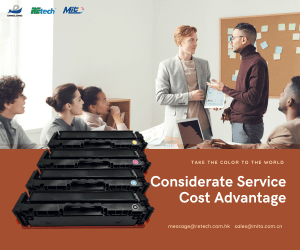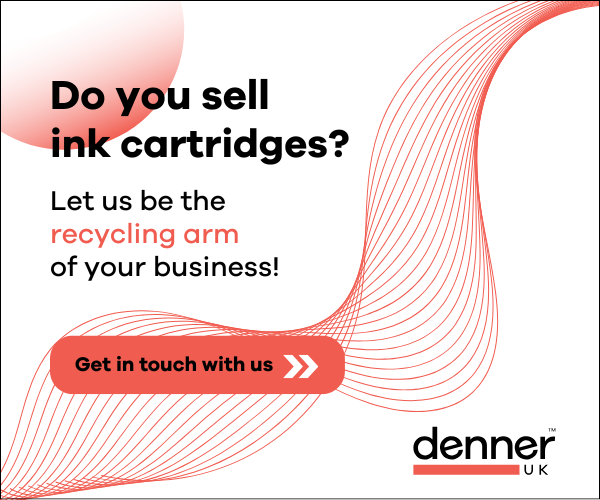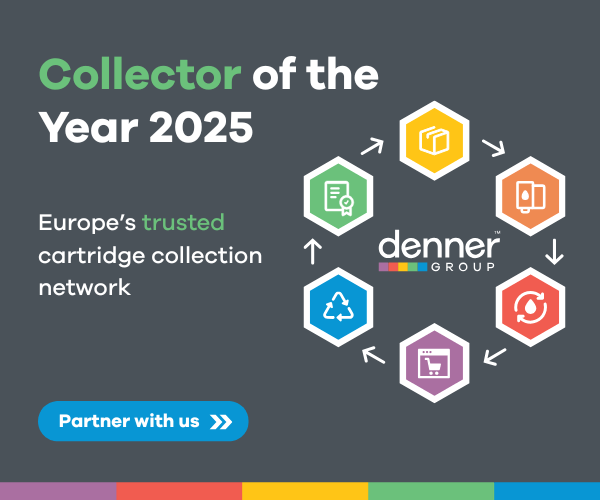Macworld has published an article offering readers advice on making sure your documents have been erased before disposing of old printers.
Macworld has published an article offering readers advice on making sure your documents have been erased before disposing of old printers.
Following a letter from one reader, the website has suggested ways to make sure that once sold, disposed of, or donated, it would not be possible for private information or data to be excavated and accessed by unknown individuals.
“I am concerned there may be sensitive information stored that would contain credit card information, checking account numbers, Social Security numbers, and the like,” wrote reader Michael, concerns which Macworld’s Glenn Fleishman called “reasonable.”
Although Fleishman explains that many single-function machines have no capability for memory or storage, “printers that double as scanners, fax machines and copiers [MFPs] may have temporary or persistent internal storage that you should check up on.”
The best way to do this, Fleishman suggests, probably involves navigating through a front-panel display, something which he predicts might prove “extremely annoying.” Therefore, the advice is to check the manual accompanying your machine, to see what is said on storage and deletion, and what options it provides you with for clearing out memory. One likely solution suggested is to reset to factory settings, where possible.
For some models, such as the Canon MX310 referenced in the original query, Fleishman recommends that the temporary storage is only active whilst power is applied, so that unplug the machine will wipe out the memory.
Finally, for devices with no internal storage, “you might check whether you entered personal details during setup that are retained in a small amount of flash or other non-volatile memory” – these details could include your contact information, or any identification details. Overall, though, Fleishman recommends resetting to factory settings as the best safeguard before disposing of your printer.