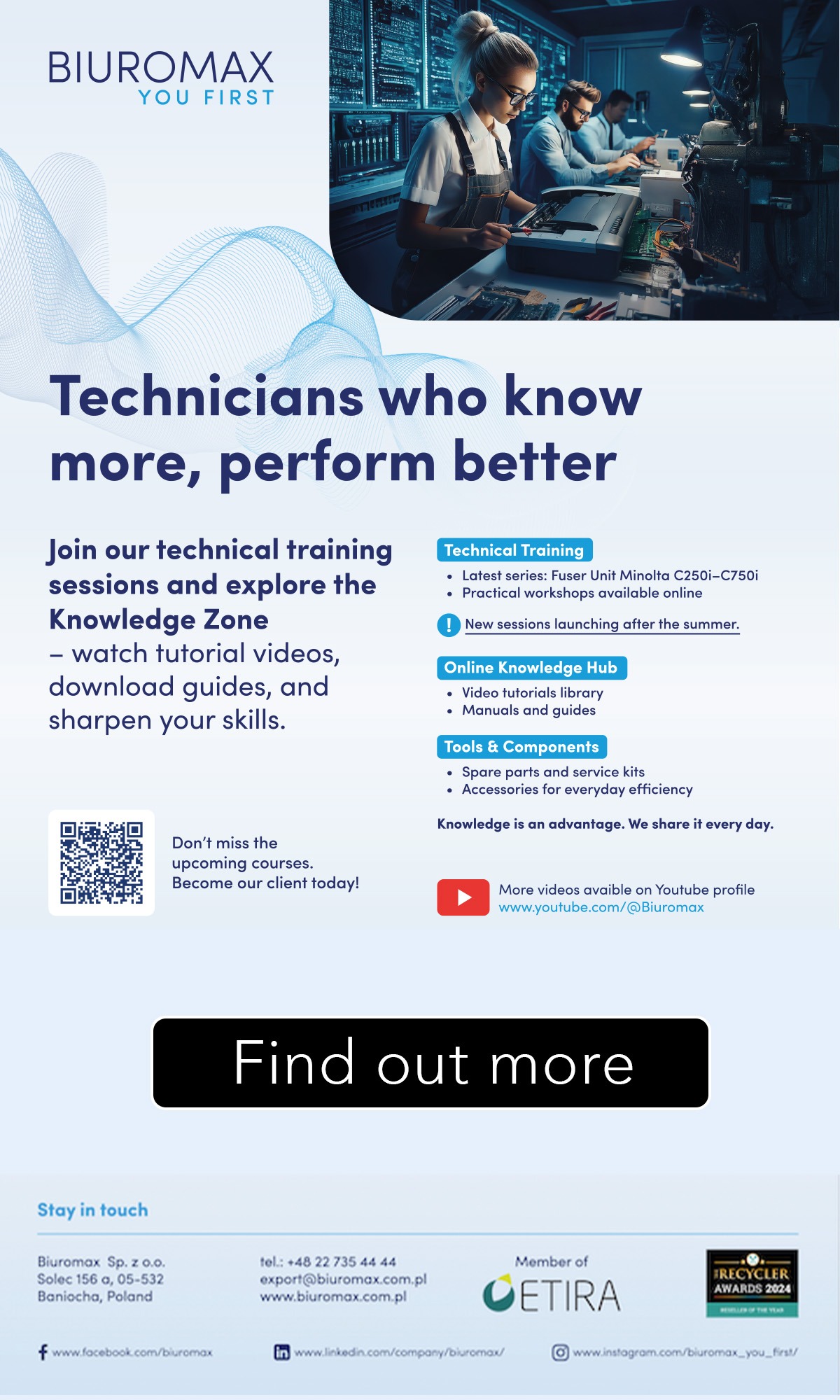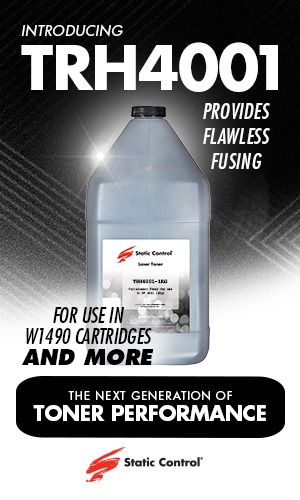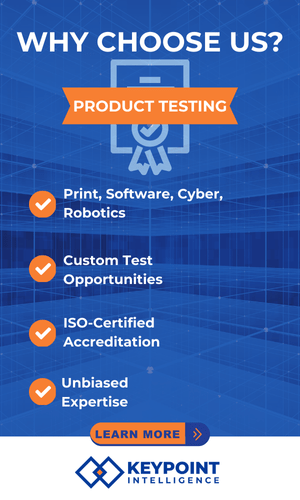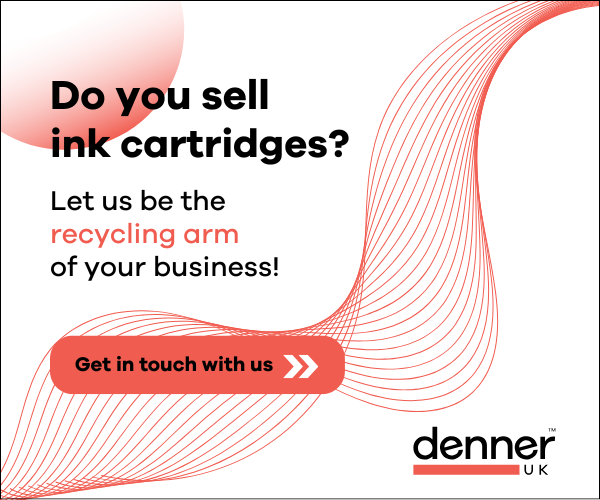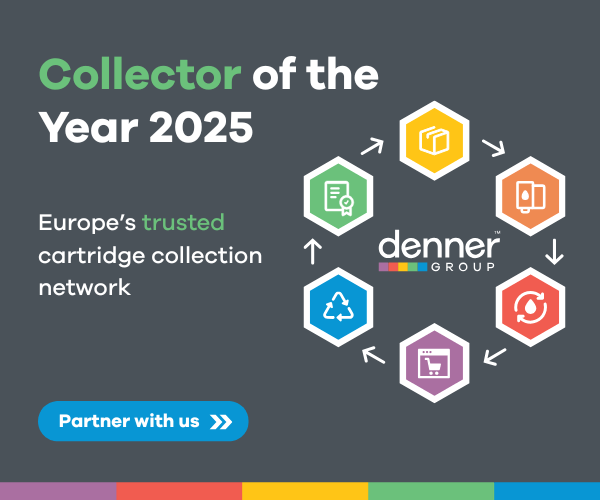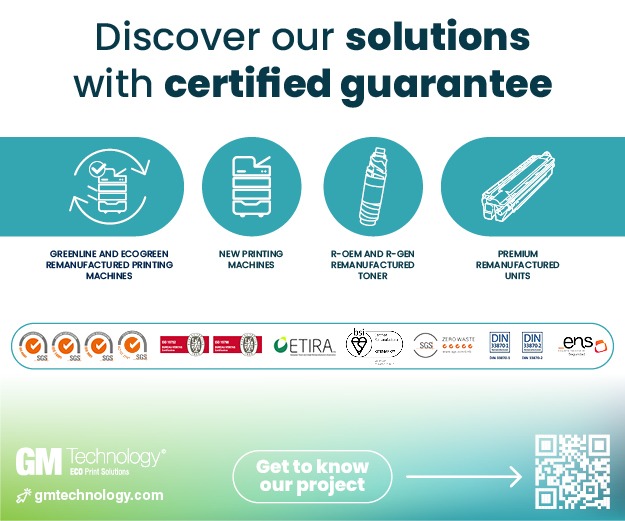Paper? Yes. Power? Yes. But the printer still does not work? Chipjet is offering tips to some common printer problems in this latest article.
Some simple checks and setting changes can easily solve some printer problems. Chipjet’s tips are below:
Generally, printing failure will be caused by:
- Printer drive problems
- Print programme doesn’t run in the background
- Connection problems between printer and computer
Check printer drive state
- Click Devices and Printers in the Start menu
- Find the printer in-use and right-click
- Choose See what’s printing
- Click Printer option and deselect Pause Printing and Use Printer Offline
Restart Print Spooler Programme
- Call up the Run command dialogue box and open services.msc
- Find Print Spooler and select
- Choose Automatic in Startup type and you can restart Print Spooler programme
Note: It does not matter the printer is connected with the computer by USB cable or the wireless method, you need to do this step.
Check the communication between the printer and the computer
- Click Devices and Printers in the Start menu
- Find the printer in-use and right-click
- Choose Printer properties
- Choose Ports and select USB021
Note: You can see USB0XX in Ports and usually choose the bigger number. For example, if USB021 and USB020 appear at the same time, then USB021 is preferred.
If the problem still persist, Chipjet suggests to change the document format or try to print another document.