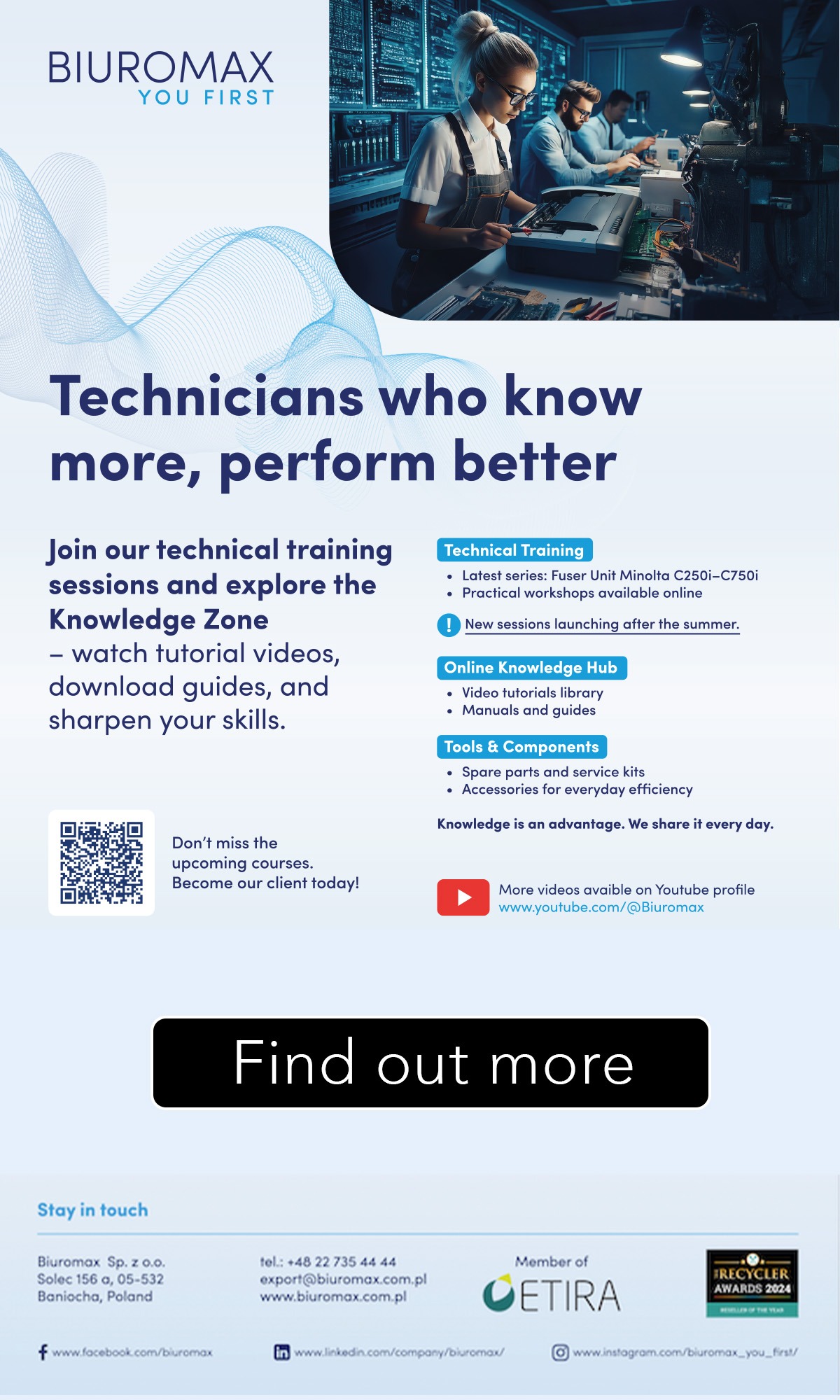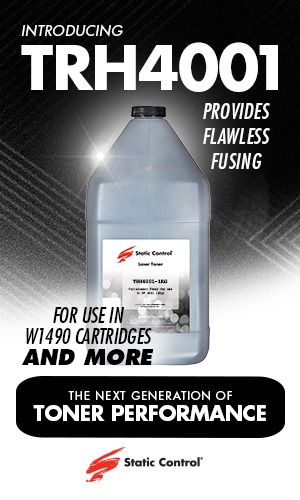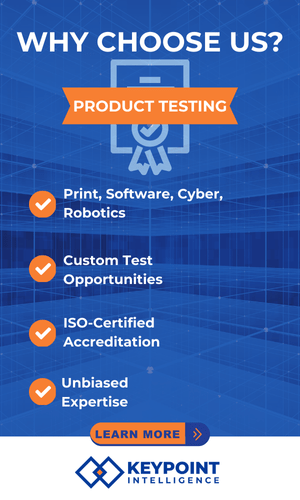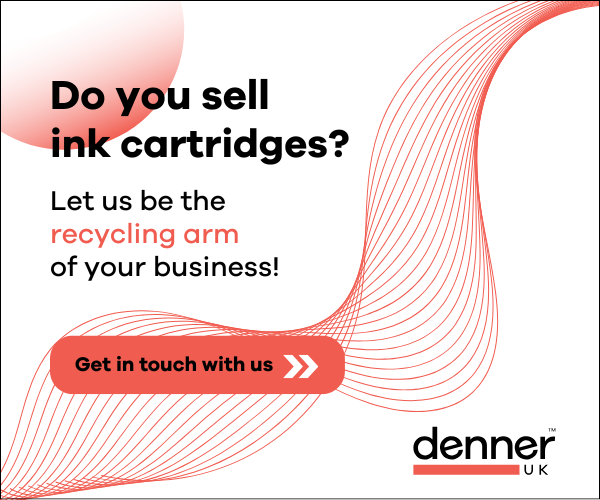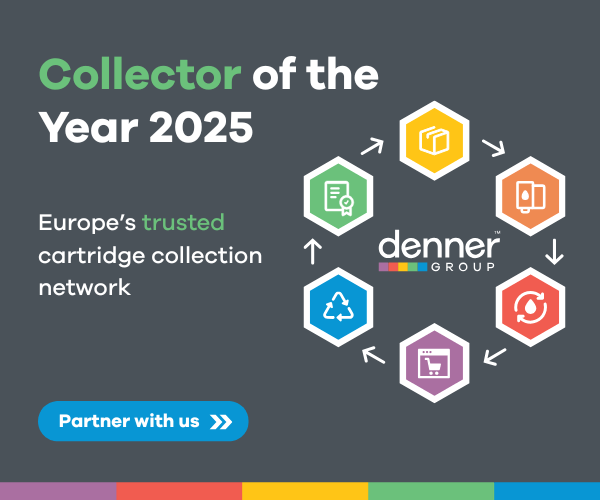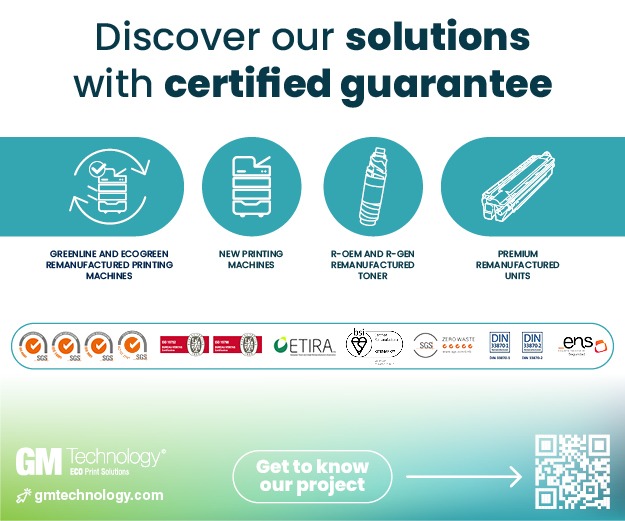The latest video series launched by Chipjet gives tips on how to disable the printer cartridge protection feature.
When the HP cartridge protection feature is enabled, the cartridge applied to the printer will be “protected” by it permanently and can only be used in that printer. If users enable this feature and put the “protected” cartridge into another printer, the cartridge will not be recognised.
Faced with this situation, Chipjet has invested in providing two solutions to disable the printer cartridge protection feature which can effectively prevent printers from “protecting” the cartridges.
For Inkjet Printer
?. Disable the Feature through Driver
- Visit HP official website, find Software & Drivers in the Support option;
- Click Printer and enter your product name;
- Click the Basic Drivers and download;
- Once the file is downloaded, double-click it to begin installation.
- Choose the connection option based on the connection method after installation.
- Check the box next to “Disable HP Cartridge Protection” in the pop-up page to finish the setup.
?. Disable the Feature when It Is Enabled
- Open the HP Printer Assistant after the Driver is installed.
- Click the “Estimated Levels” on the top right corner
- Click “HP Cartridge Protection”
- Choose “Disable HP Cartridge Protection” in the pop-up page and save setting
For Laser Printer
?. Disable the Feature through Printer Setup
- Enter into the printer’s setup page and click System Setup option
- Click Supply Settings and turn off both the Cartridge Policy and Cartridge Protection
- The printer’s toner cartridge protection feature is disabled successfully now.
?. Disable the Feature through Driver
- Visit HP official website, find Software & Drivers in the Support option and then click Printer in it;
- Enter your product name to download the driver.
- Run the downloaded driver and install it as prompted.
- Open the installed driver and click “HP Device Toolbox”
- Click “Supplies” on the left and the “Supply Settings” in the dropdown list.
- Turn off the Cartridge Protection and Cartridge Policy, then click Apply.
- The toner cartridge protection feature is disabled successfully now.