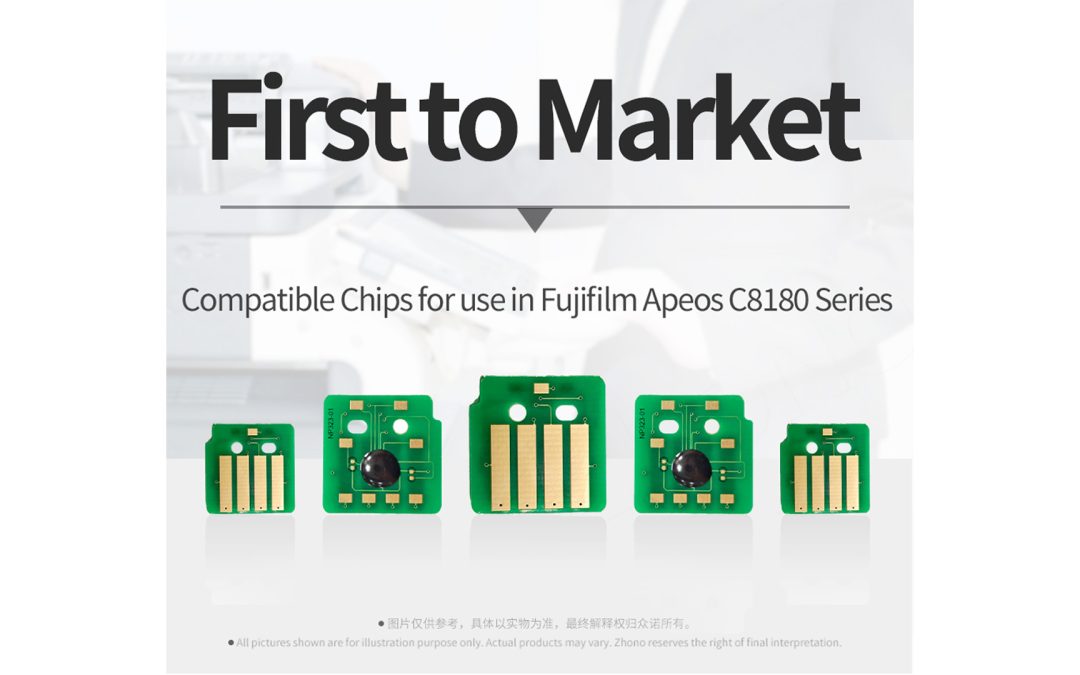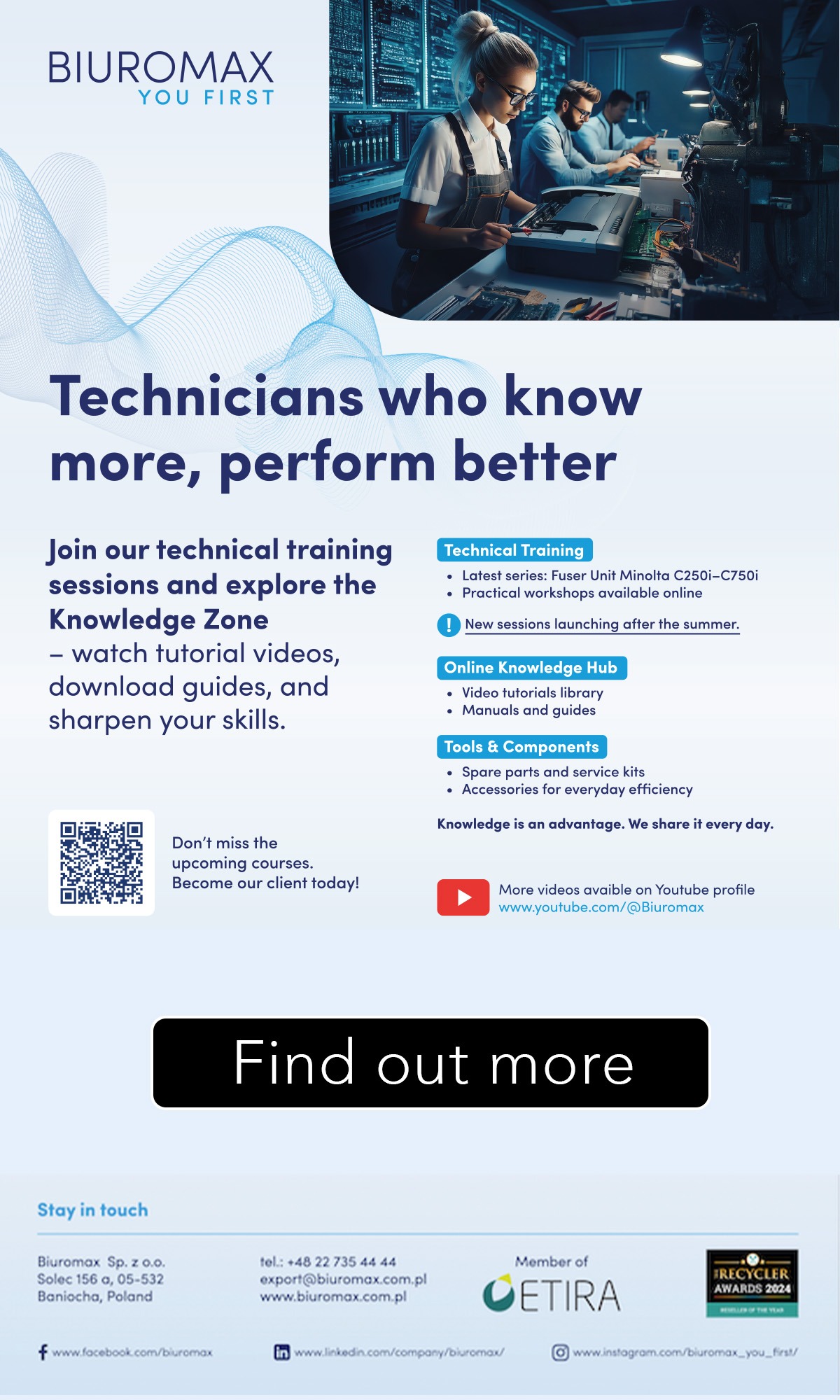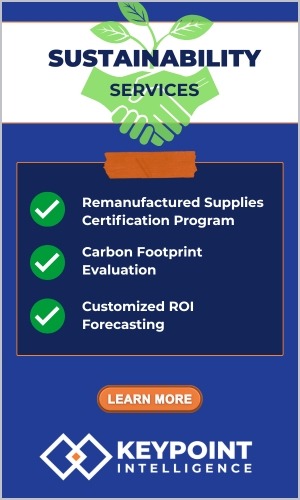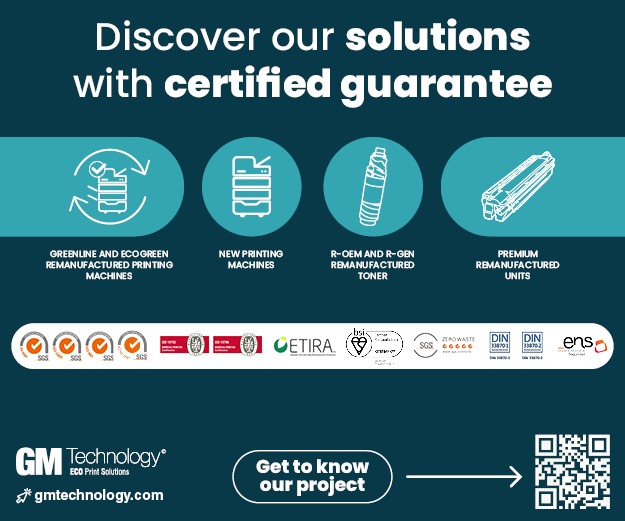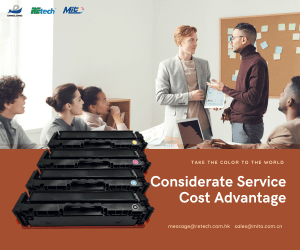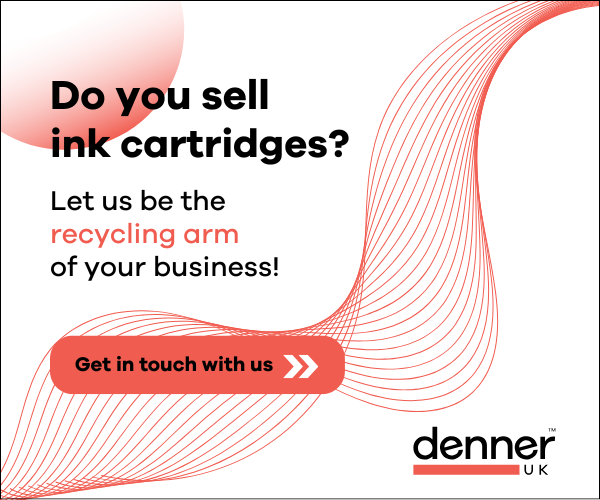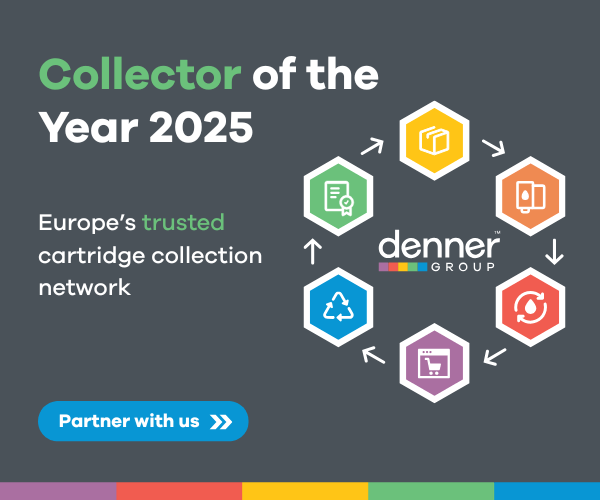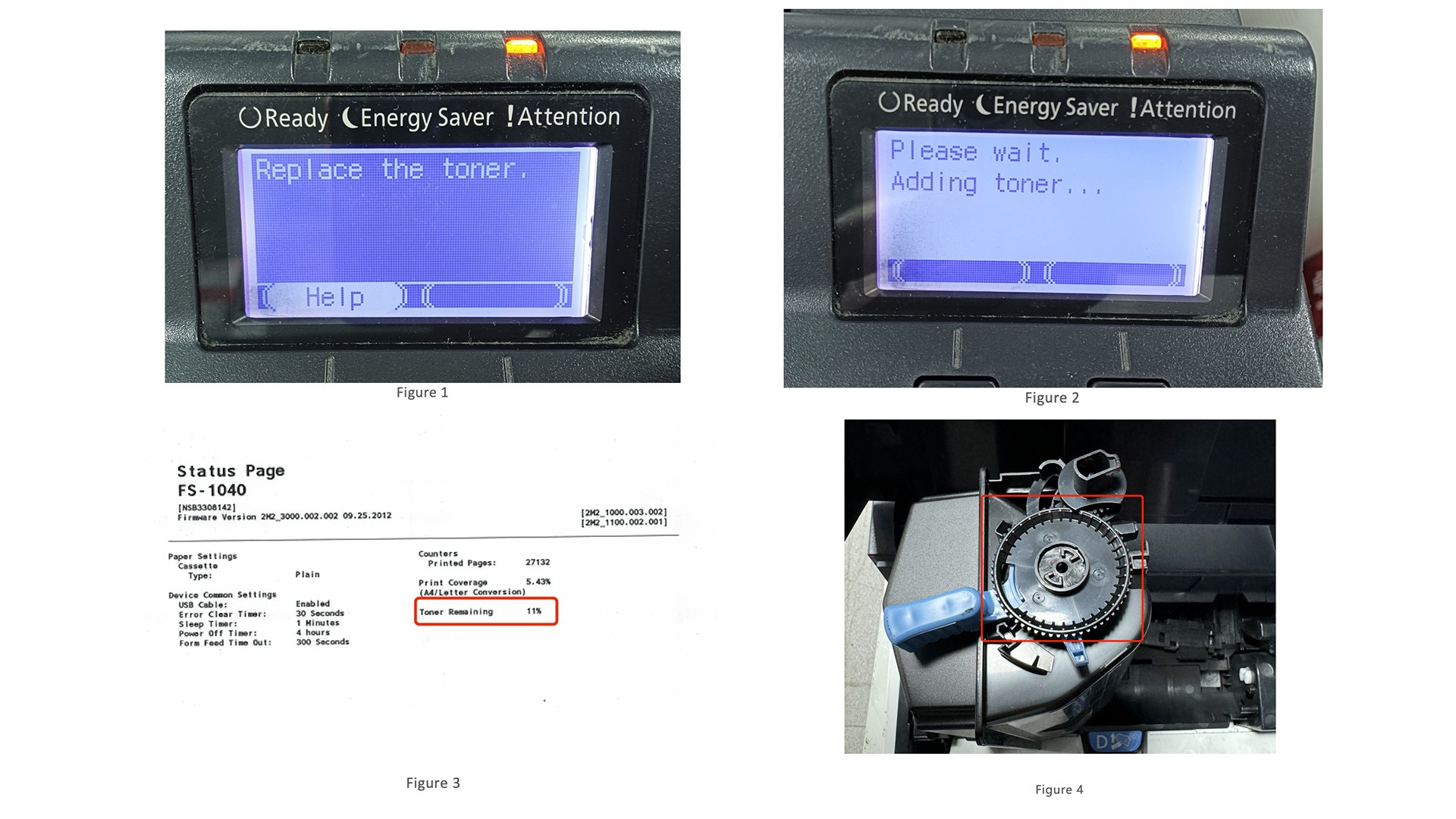 Zhono has published an article with four tips for the Kyocera TK-1110 series supplies.
Zhono has published an article with four tips for the Kyocera TK-1110 series supplies.
Some customers reported issues when using Kyocera TK-1110 series supplies, including toner refill prompts, reduced chip level, blocked toner flow, or compatible chip installation. So Zhono has worked on the list of tips below for these supplies to avoid or deal with some error messages and prompts.
#1: Toner refill
Unlike other printers, Kyocera TK-1110 series printers require toner blended with a carrier when refilling empty cartridges. Adding toner without carrier triggers “[Replace Toner]” or “[Please Wait. Adding Toner…]” prompts when reinstalling cartridges (see Figures 1 and 2).
#2: Reduced chip level
With Kyocera TK-11XX printers, the chip level reduces to 6% or 11% after warm-up when a new cartridge is installed (see Figure 3). Despite this, printing will continue normally until the toner runs out.
Models include: Kyocera TK-1110/1112/1113/1114/1115/1119/1120/1122/1123/1124/1125/1129
Note: Kyocera printers collect information including printed pages, print coverage, and remaining toner which is stored in the cartridge chip. The printer updates and displays the current supply levels based on this data. Therefore, the reduced chip level is related to the printer’s consumable monitoring mechanism, not a chip defect.
 #3: Blocked toner flow
#3: Blocked toner flow
In Kyocera TK-31XX series printers, the gear on the side of the toner cartridge must engage correctly with the locking tab of the drum unit (see Figures 4 and 5). Misalignment can block toner flow, resulting in an early [Toner Low] warning during printing.
Models include: Kyocera TK-3100 / 3101 / 3102 / 3103 / 3104 / 3110 / 3112 / 3114 / 3114K / 3120 / 3121 / 3122 / 3130 / 3133 / 3134 / 3134K / 3150 / 3152
Note: If the blue gear on the side of the toner cartridge is damaged (see location in Figure 6), the toner outlet will fail to open properly (see Figures 7 and 8). This will also cause early [Toner Low] warning during printing.
#4: Compatible chip installation
Removing the OEM chip from an OEM toner cartridge can damage the chip slot. To avoid this, use a double-sided tape to secure the compatible chip.
Note: Please refer to the correct installation method shown in Figure 9 when securing the chip with double-sided tape. Ensure the double-sided tape does not connect with the printer’s internal contacts. Incorrect tape placement, as shown in Figure 10, may cause the adhesive to adhere to the printer’s internal contacts, leading to poor chip connection. This applies to all Kyocera TK-1110 series printers.
Zhono released compatible chips for the Kyocera TK1110 series. For more information, please contact your sales representative or go to www.zhono.com.